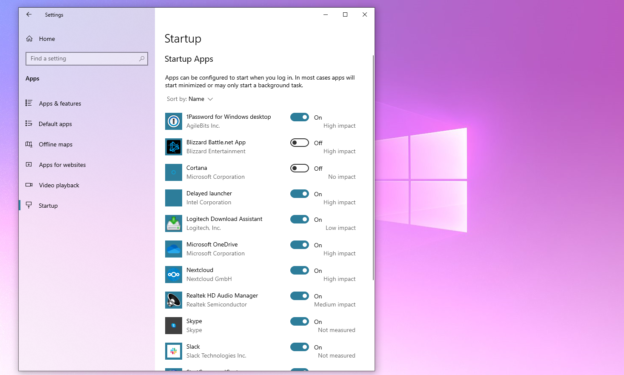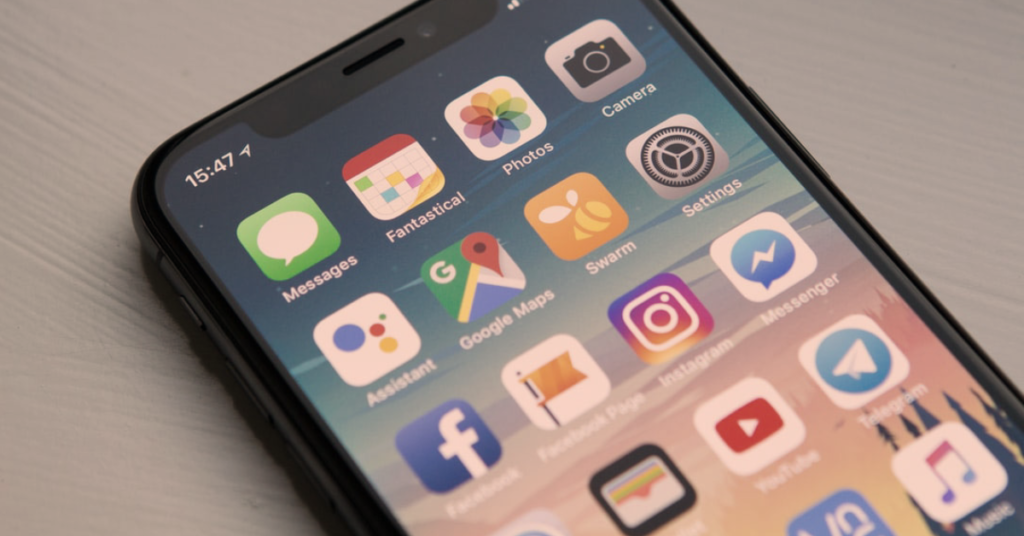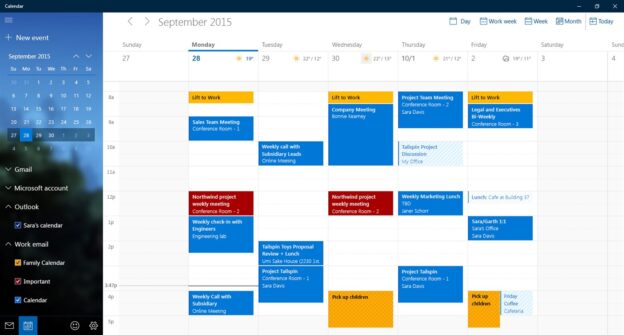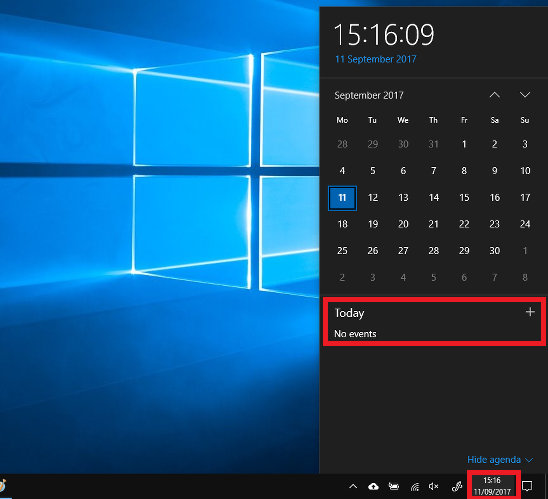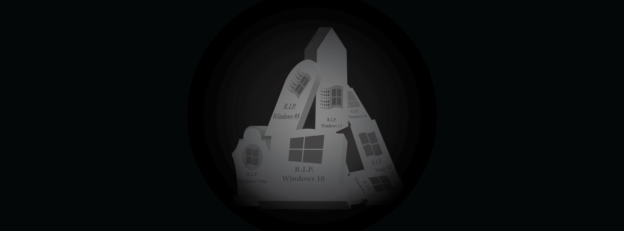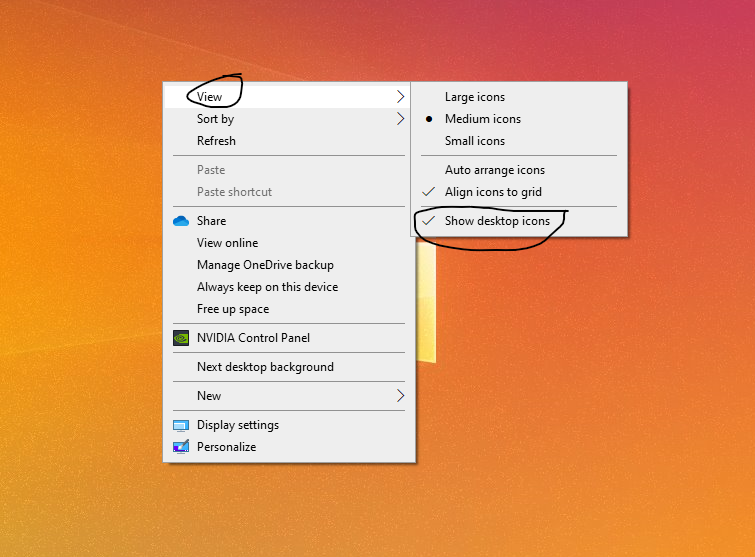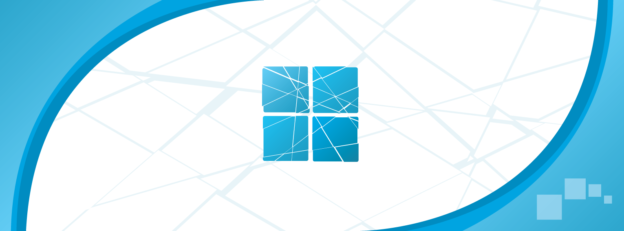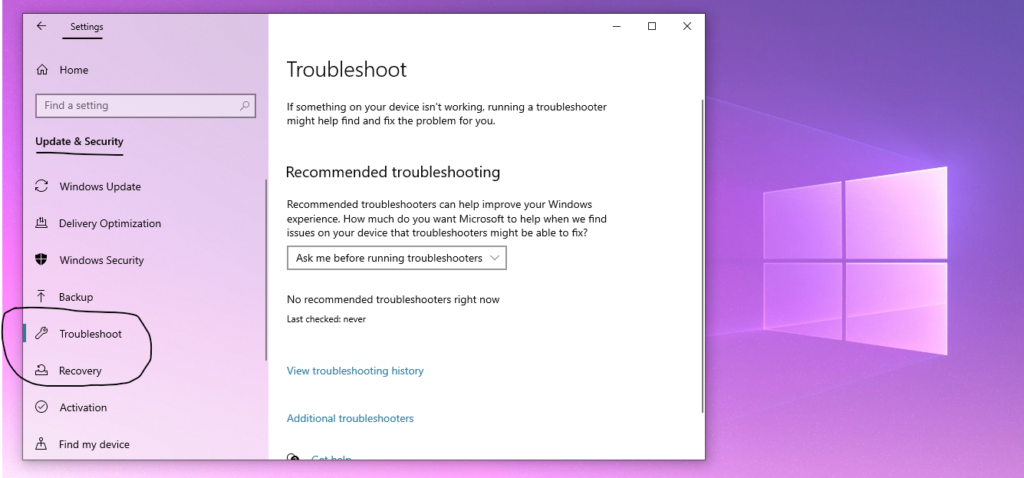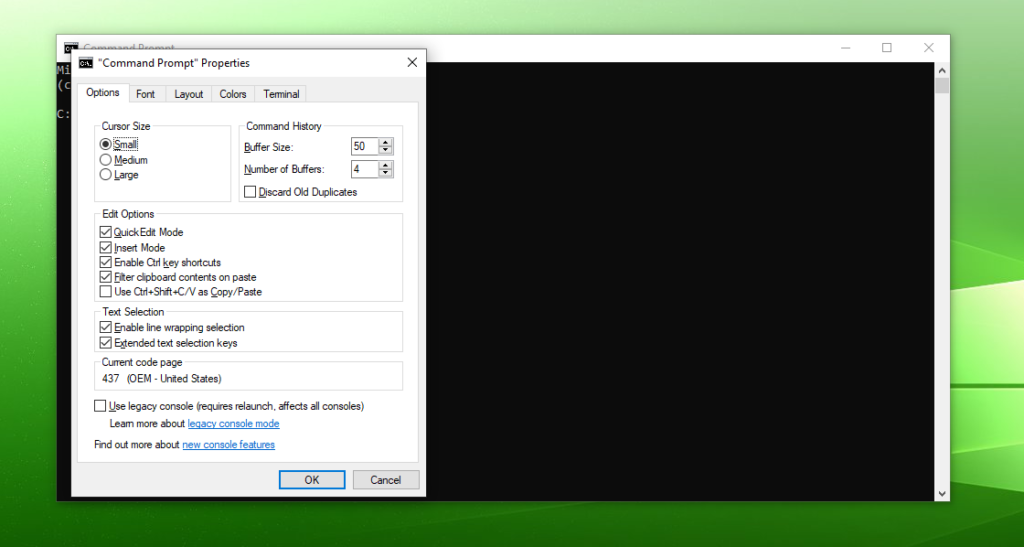When Windows 10 users log in to their PC, they may notice a handful of apps that automatically start up. While some of these programs are necessary, others could possibly hinder the performance. This is no problem, however, since the user can be in control of what apps start up at every login.
You can find the list of start up apps by going to the Start Menu – Settings – Apps. Then, click on Startup. There, you’ll find the apps. You can easily disable the apps by using the toggle to turn them off.
Windows 10 Support also shares another way to find those background apps.
“If you don’t see the Startup option in Settings, right-click the Start button, select Task Manager, then select the Startup tab. (If you don’t see the Startup tab, select More details.) Select the app you want to change, then select Enable to run it at startup or Disable so it doesn’t run.”
Windows Support
Disabling apps are quite easy, as are adding them. Simply go to the Start Menu and right-click on an app you want to start up automatically. Then, click on More, and Open file location, and save the shortcut. If the Open file location is not listed, Windows Support says that it means it’s not available to be saved to the Startup.
For help with Windows 10 issues, call us at 1-800-620-5285. Karls Technology is a nationwide computer service company with offices in many major cities. This blog post was brought to you by our staff at the Pearland Computer Repair Service. If you need computer repair in Pearland, TX please call the local office at (281) 860-2550.