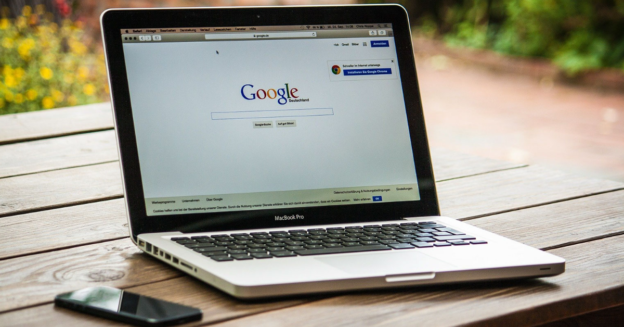Have you had this happen: You turn on your computer and the moment the operating system boots up, a handful of programs pop-up and load. Often times, it can be annoying, and slow your start up down.
Bloatware, simply put, is the software that comes preinstalled on new computers. Apps that are pre-installed and activated when the computer is turned on have an impact on startup times.
Reducing the number of automatically opened applications and programs during operating system startup will expedite the process.
Here’s what you can do to remedy this issue: Disabling these programs from within the task manager can make a considerable difference in load times. In addition, it can assist you find and remove unused programs.
If you have any questions regarding PC operating systems, call us at 1-800-620-5285. Karls Technology is a nationwide computer service company with offices in many major cities. This blog post was brought to you from our staff at the Phoenix Computer Repair Service. If you need computer repair in Phoenix, AZ please call our local office at (602) 445-9862.