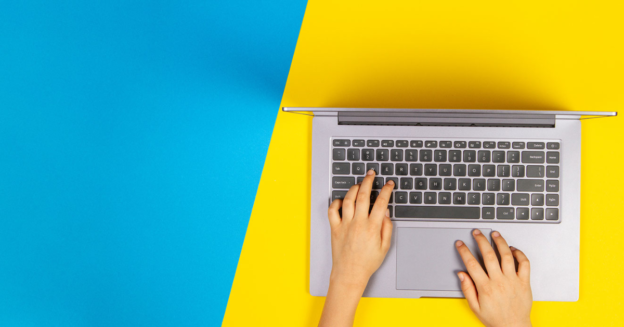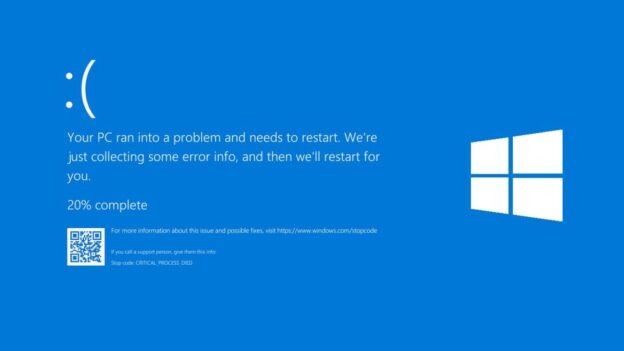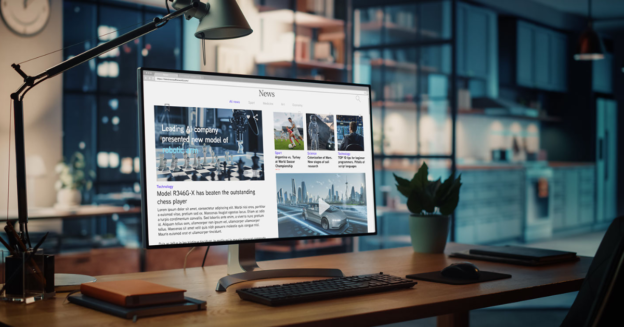After January 10, 2023, security updates for Windows 8.1 users will no longer be available. As a result, in order to continue using Windows without risk, those users will have to upgrade to a newer version.
According to Tech Radar, “Only a tiny minority of Windows users are still using Windows 8.1, 3.06% according to the latest statistics, dwarfed by the 71.82% using Windows 10.”
In addition, technical assistance will no longer be available. As a result, Microsoft’s website will no longer be updated with technical information, and Windows 8.1 devices won’t be able to run Microsoft 365 apps anymore.
Windows 8.1 will continue to function after January 2023. It’s possible, however, that if you don’t receive regular security upgrades for your Windows 8.1 desktop or laptop, it could be vulnerable to online threats and attacks.
For help with Windows OS updates, call us at 1-800-620-5285. Karls Technology is a nationwide computer service company with offices in many major cities. This blog post was brought to you by our staff at the Mesa Computer Repair Service. If you need computer repair in Mesa, AZ please call the local office at (480) 240-2950.