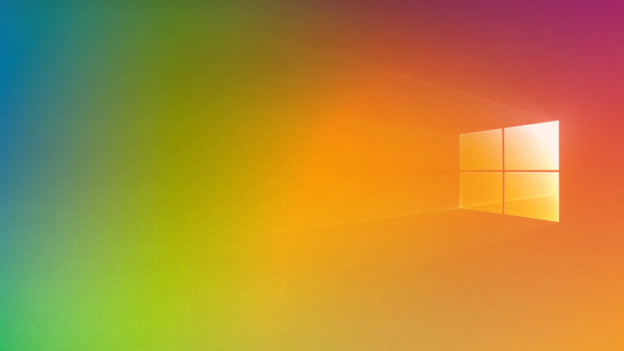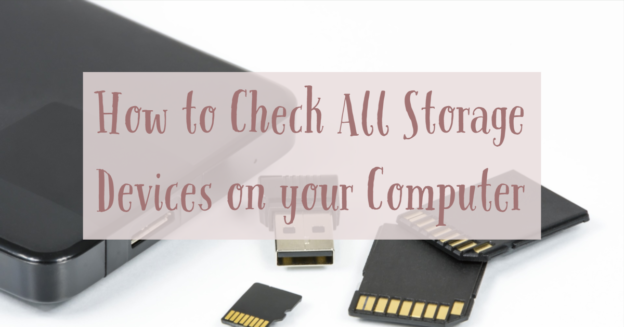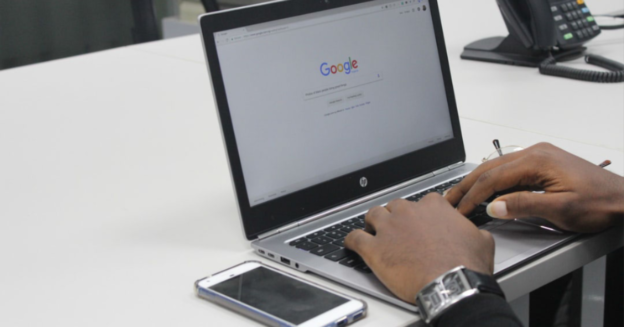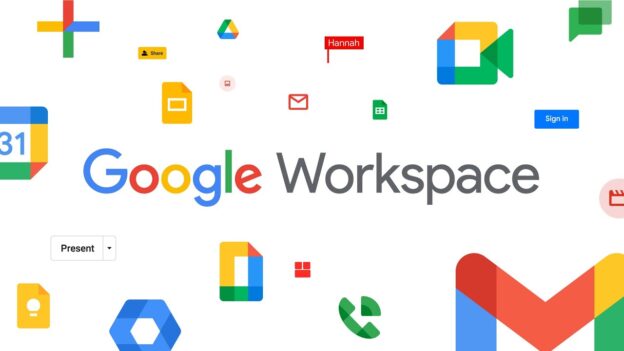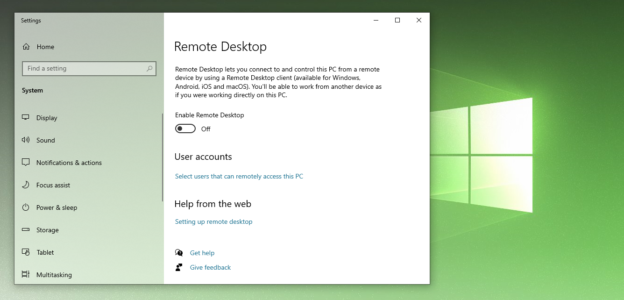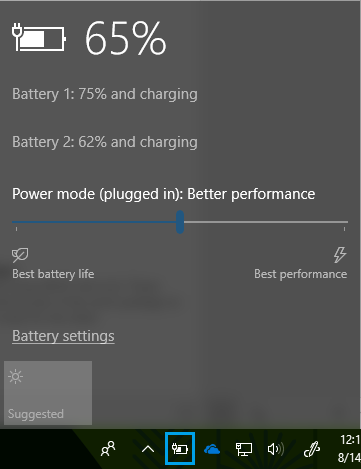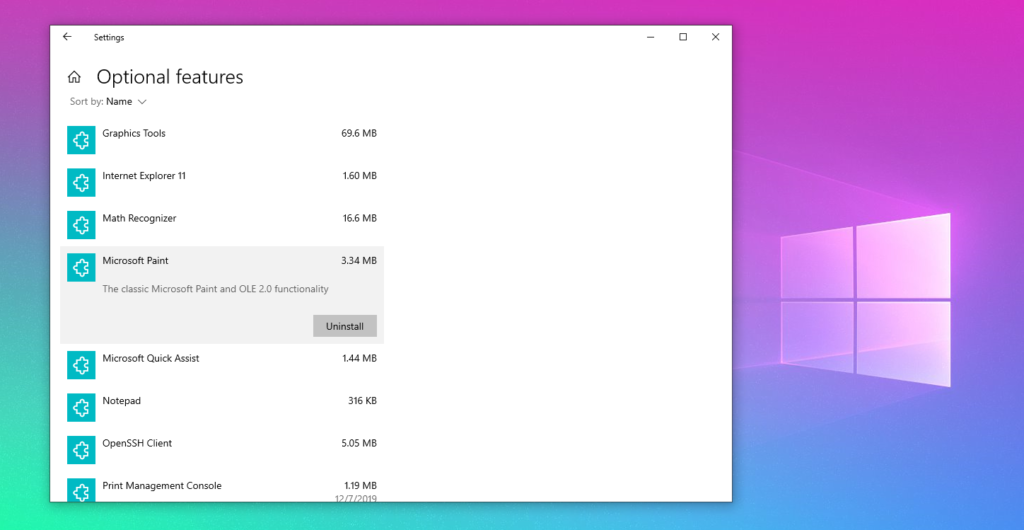When computer software issues arise, some users have explained uninstalling or using system restore to help alleviate the problem. Andre Da Costa, an article author, posted an easy and effective way on how to do a system restore on your Windows 10 OS on the Microsoft Community Board.
“Easy Guides are intended to make it easy for users to follow instructions regarding basic tasks in Windows 10,” He states. “Guides are a single info-graphic that you can follow from beginning to end.”
Here’s Andre’s simple breakdown on how to format and construct a System Restore:
- Press Windows key + R
- Type: rstrui.exe
- Hit Enter
- Click the: ‘system protection’ link
- Click ‘Configure’
- Select the ‘Turn on system protection’ radio box.
- Use the slider to adjust the amount of space you want to allocate to system restore
- Click Apply then OK
- Click ‘Create’
- Enter a name for your system restore point then click ‘Create’
- Wait while your first system restore point is created.
- Click ‘Close’ then ‘OK’
He also shares how to complete a system restore by opening up the rstrui.exe program, which opens up the settings. Just choose the restore point and confirm.
Remember that System Restore does require a restart of your computer, so Microsoft urges you to save any necessary open files and close out of any programs you have on your desktop.
For help updating, restoring or dealing with any Windows 10 issues, call us at 1-800-620-5285. Karls Technology is a nationwide computer service company with offices in many major cities. This blog post was brought to you from our staff at the Denver Computer Repair Service, if you need computer repair in Denver, CO please call or text the local office at (720) 441-6460.