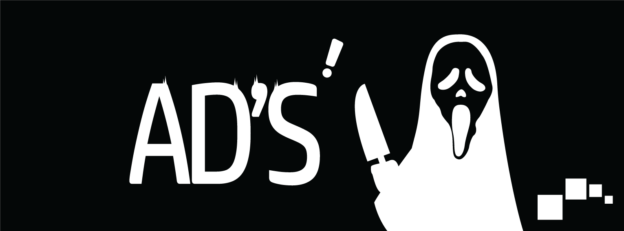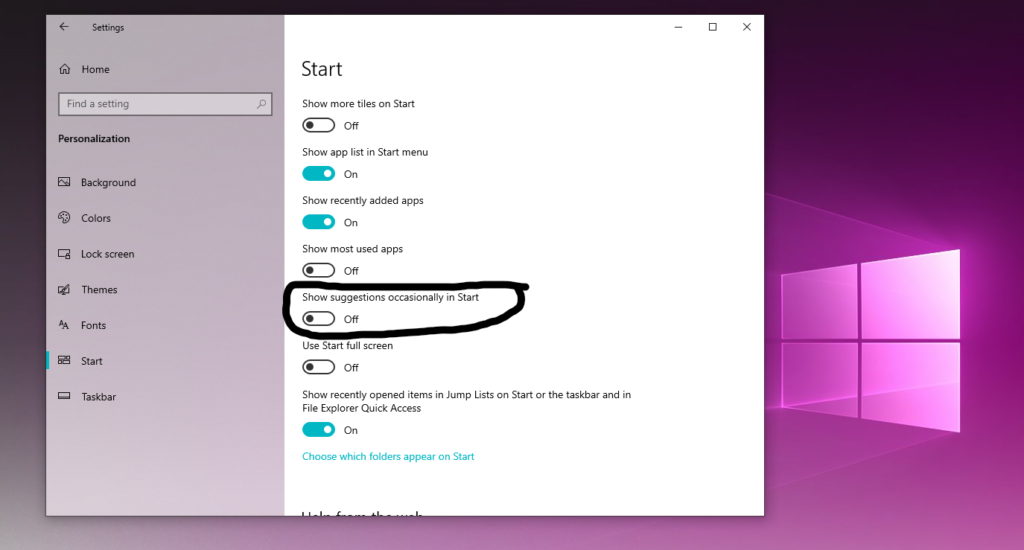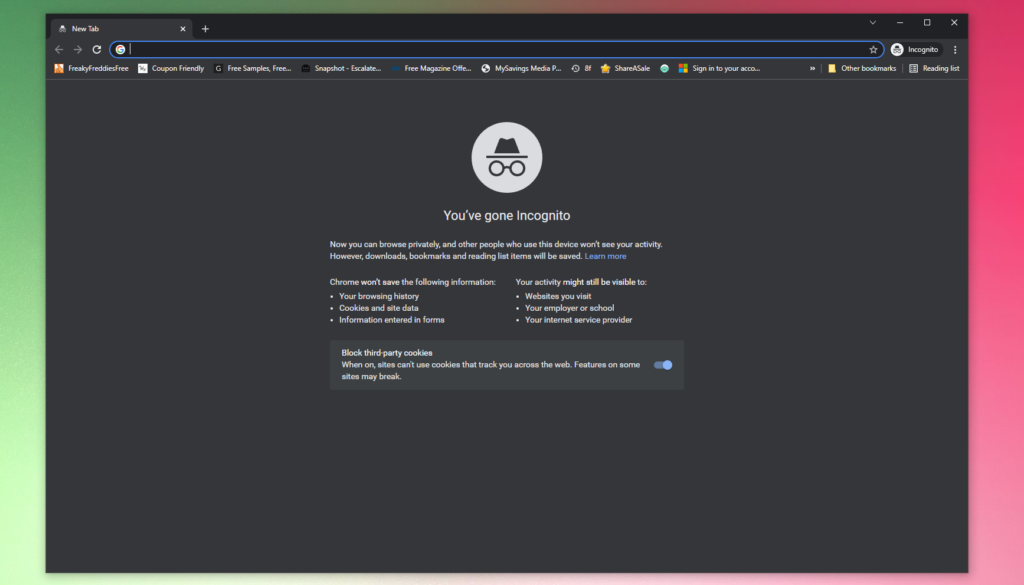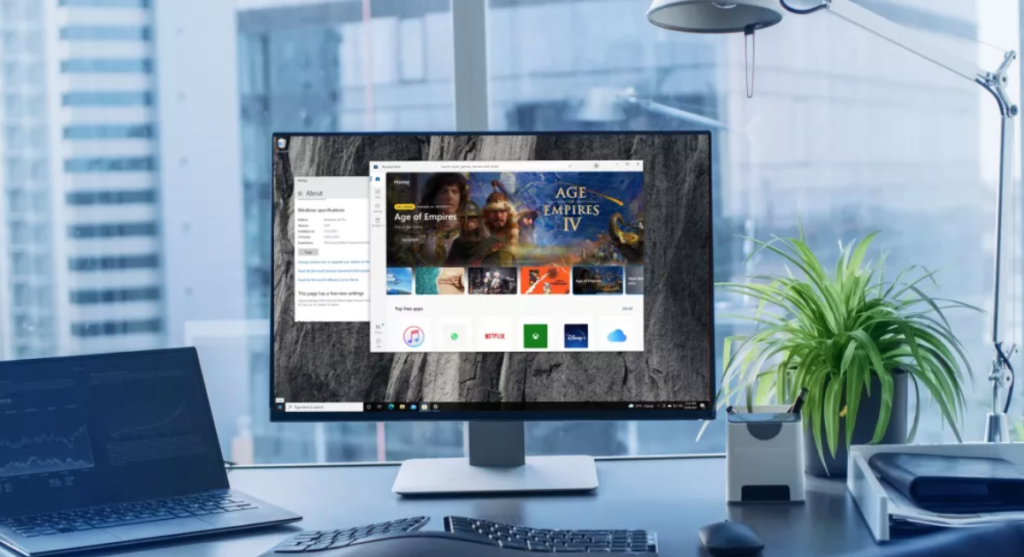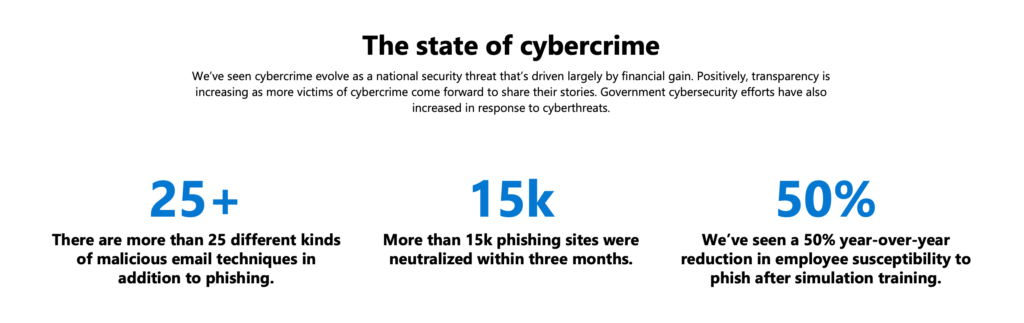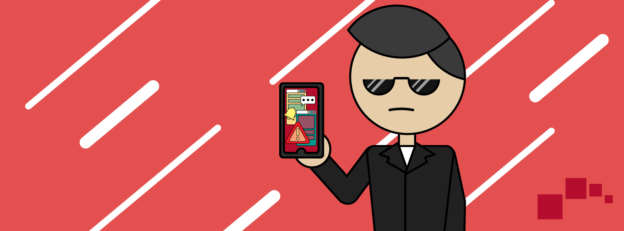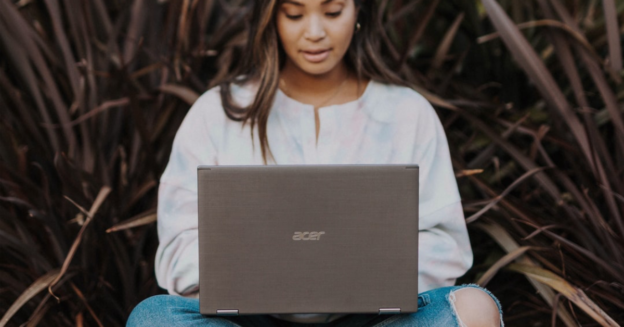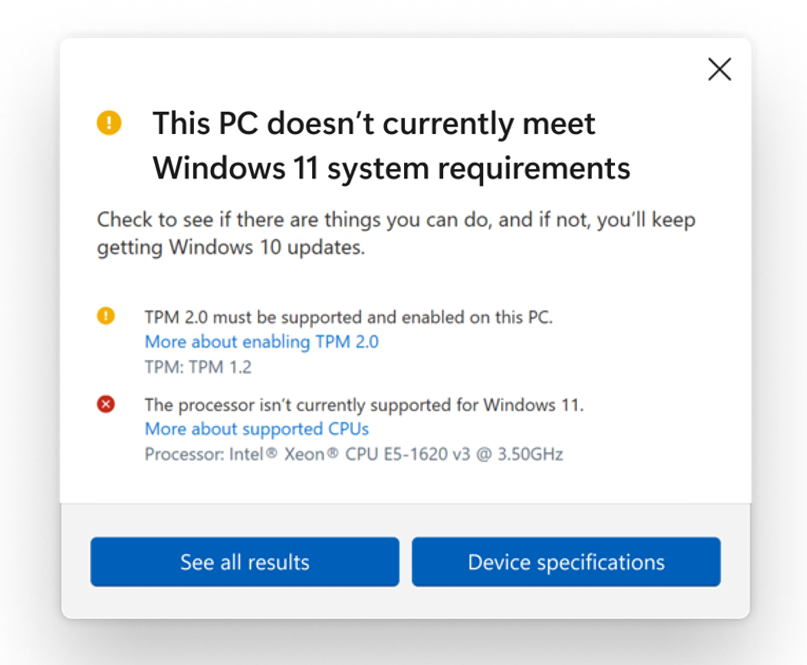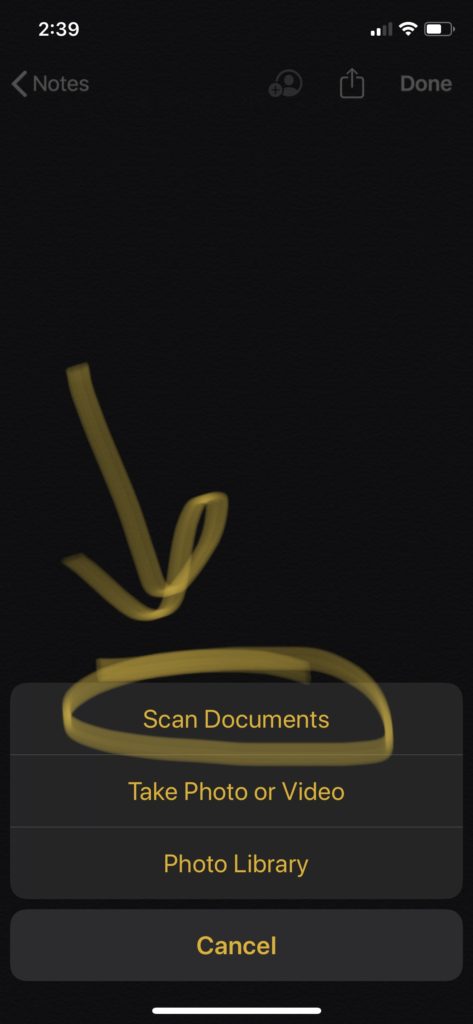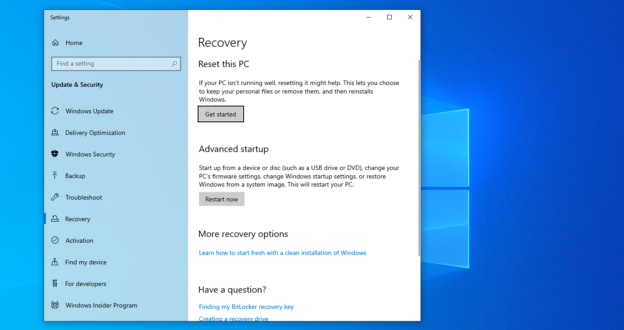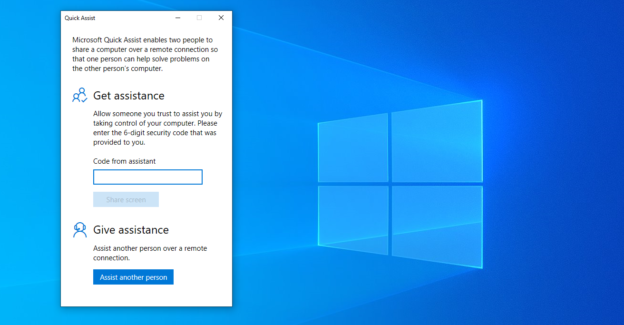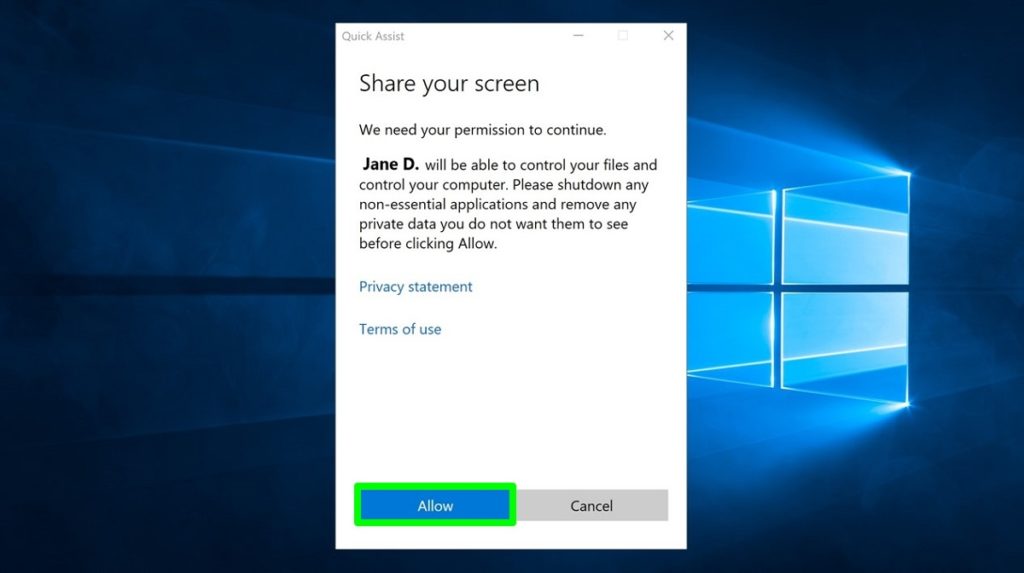Everyone knows about the Windows and Mac operating systems, as they are the most commonly used on computers. And while Linux has been heard of, not many people comprehend what all their operating system does.
So here’s the scoop:
Linux is an open-source OS. Open-source means that someone can change and monitor the system. This allows users, particularly programmers to directly access its operations and add or remove desired features, along with creating what they need. Security is a benefit, allowing the user to fix errors without requesting authorization.
“Should you have a problem on a Linux system, finding a solution online is much easier than on Windows or Mac. Instead of submitting support tickets and waiting days for a reply, there are many online forums — notably askubuntu.com — providing support. Answers are quicker and more personalized. The Linux community as a whole has a great understanding of Linux, it is difficult to encounter a problem that can’t be solved.”
Source: Red and Black
Point of View
Linux at its core is very simplistic and barebones. It doesn’t assume anything about the way the machine will or will not be used. This leaves the user a LOT of freedom to install what they want, how they want. That’s why it makes a good platform for servers. Server installs don’t even have a GUI (like windows with a mouse and icons and such). It’s all command line.
Not having a GUI running on top of everything keeps the hardware running at optimal speeds without wasting resources on things we don’t need running on there. It’s also incredibly stable and will run darn near indefinitely (baring any hardware failures) without ever breaking or failing.
Should you make the switch?
If you prefer to have more freedom and control over your operating system, Linux might be a great idea to look into. Those interested in computer programming would also benefit from working through this operating system.
If you are having security problems or any other issue with your computer and would like some assistance, please give us a call at 1-800-620-5285. Karls Technology is a nationwide computer service company with offices in many major cities. This blog post is brought to you by our staff at the Green Valley Computer Repair Service. If you need computer repair in Green Valley, AZ please call the local office at (520) 526-9940.