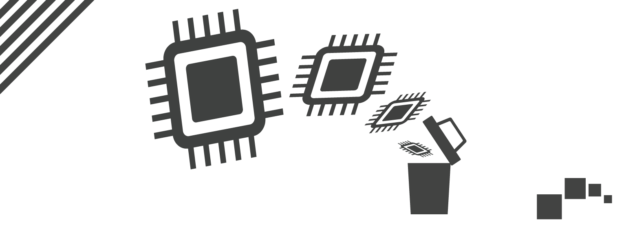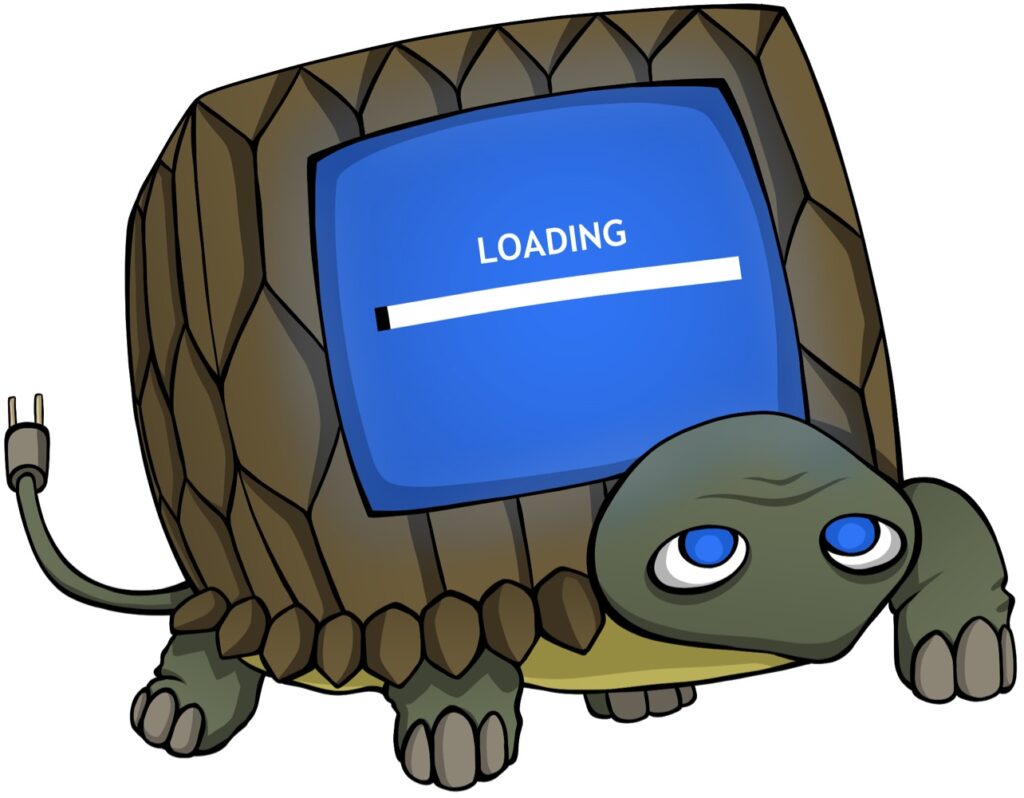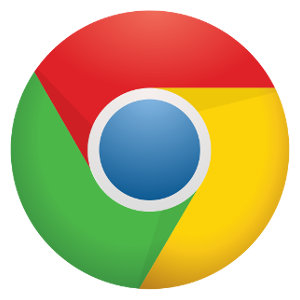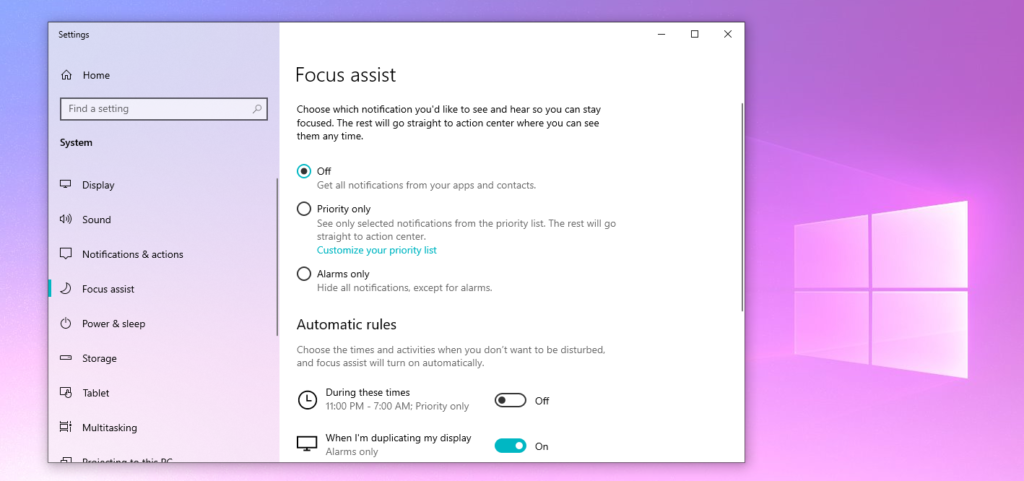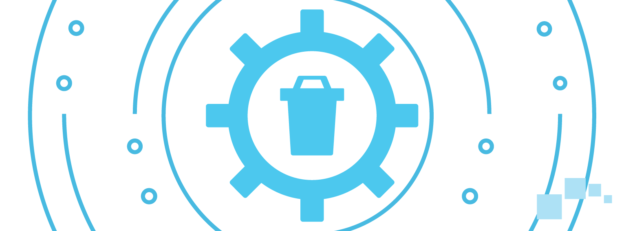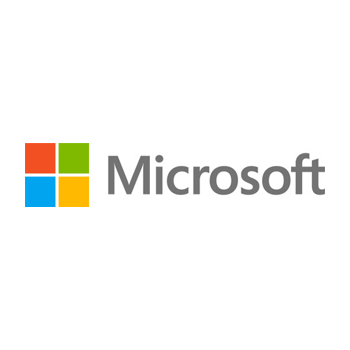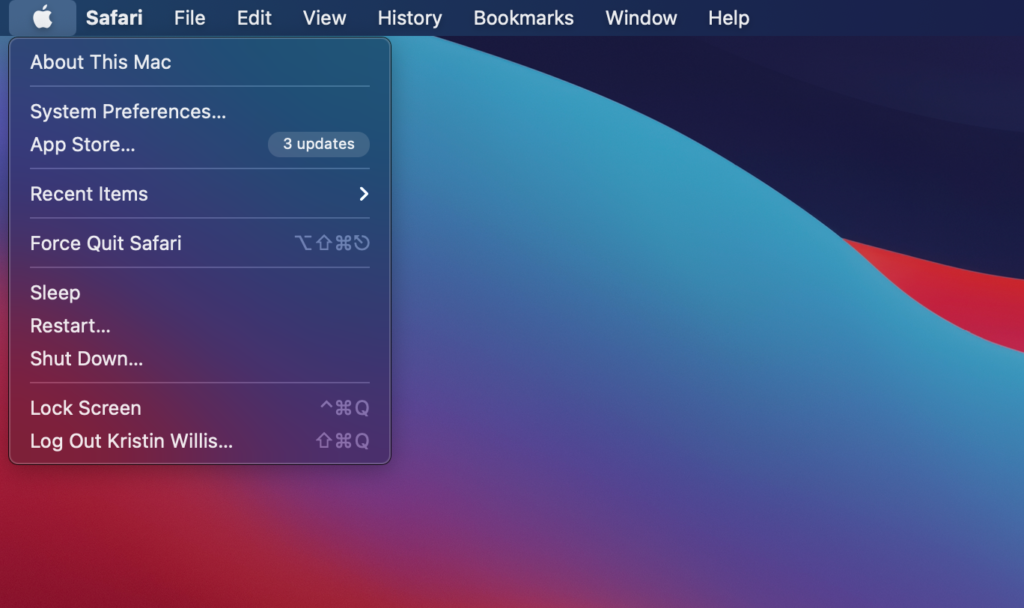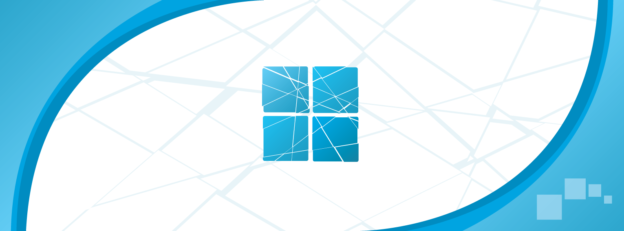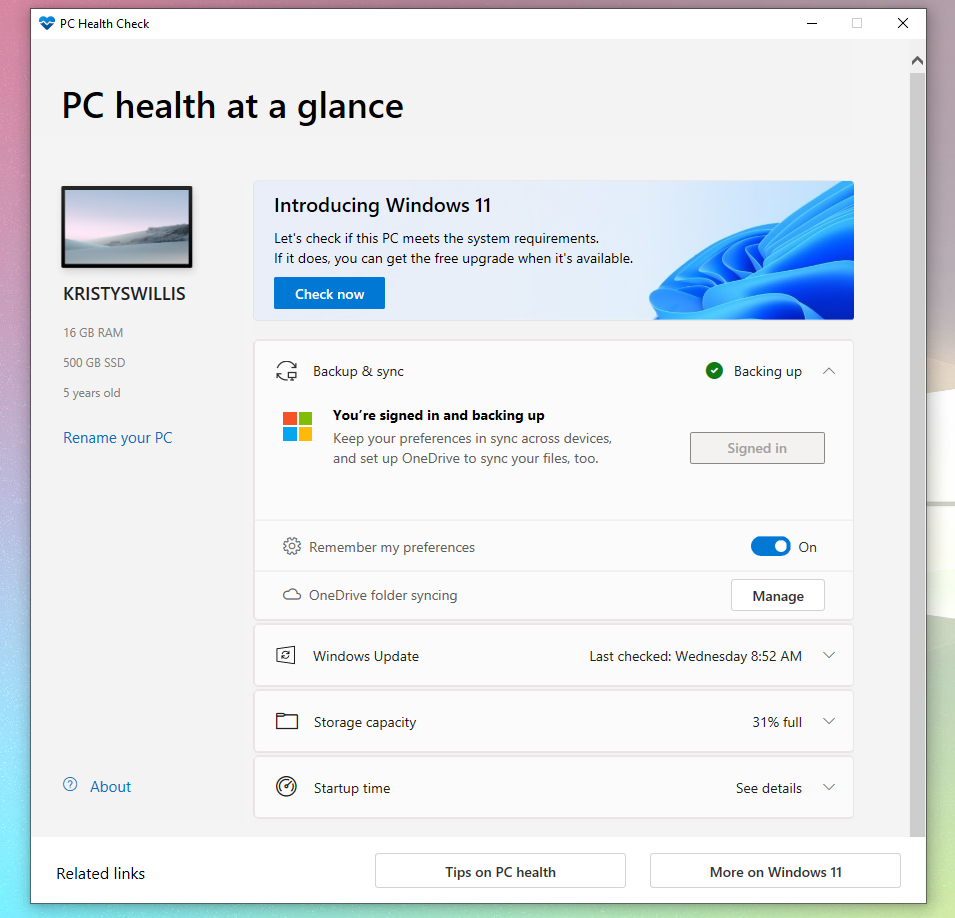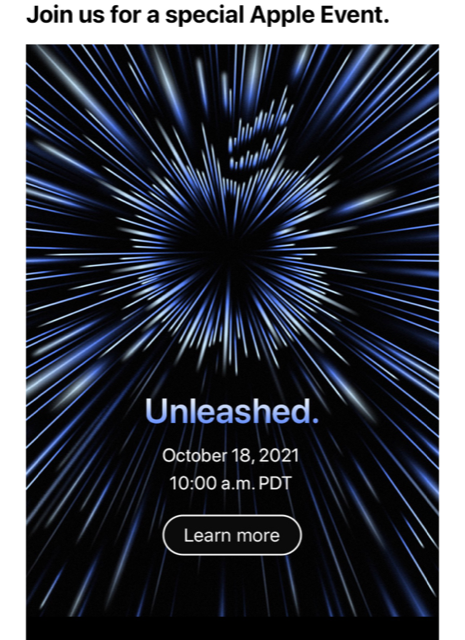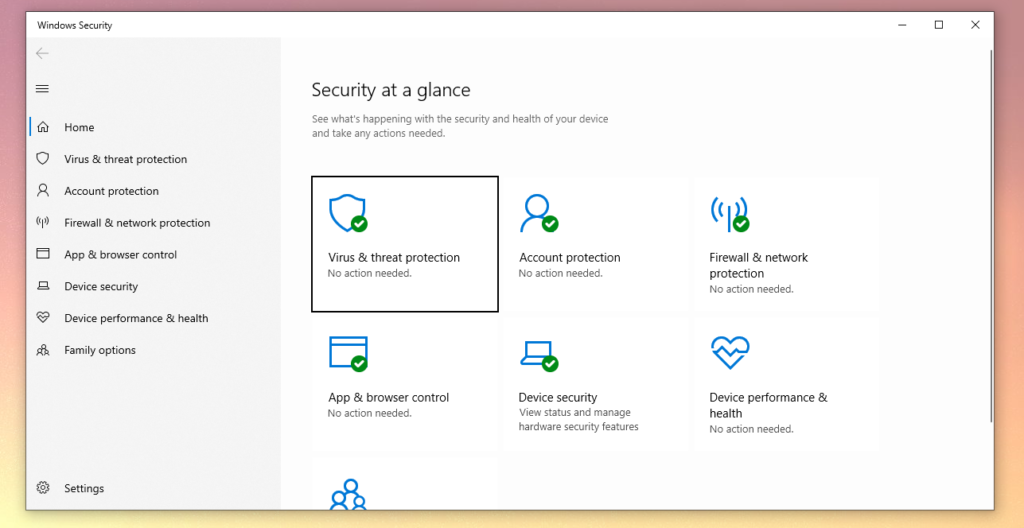If a software program refuses to load or runs slowly, the first thing you should do is close all other open apps. Random Access Memory, or RAM for short, is used by every application in the software.
The more software you have running on your computer, the more RAM it consumes. This can be especially troublesome if you’re utilizing older PCs with little RAM.
Here’s how to free up some RAM on your PC:
- Press Ctrl+Alt+Delete on Windows, then select the Start Task Manager button.
- Click the Processes tab, then the Memory menu item, in the window that displays it. This shows how much RAM the programs are consuming.
- Click the End Process button to end a runaway process. Before you do so, be sure to check and make sure the program running isn’t crucial to Windows OS.

Another Way
Because RAM is volatile, you will lose its contents if your computer is turned off. Additionally, restarting your computer will free RAM and reset any active apps. While this will not increase your overall RAM, it will clear up any background programs that may be using RAM.
If you need computer repair, computer service or have any technology problem, give us a call at 1-800-620-5285. Karls Technology is a nationwide computer service company with offices in many major cities. This blog post was brought to you by our staff at the Littleton Computer Repair Service, if you need computer repair in Littleton, CO please call our Littleton office at (720) 441-6460.