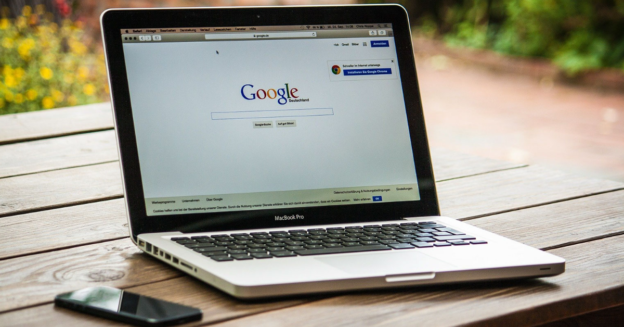There is nothing more frustrating than having your iPhone act up on you. There’s a similar thread that runs across every technical hiccup, broken display, and the like: Repair. Repairs can be costly. Here’s a simple iPhone repair tip if it’s not charging.
There are a few easy solutions if your iPhone isn’t charging. Before assuming the iPhone itself is at fault, try a different lightning cable and charger. You should also examine the health of the iPhone battery and try a different power source.
Debris like lint or dust might build up and prevent charging from happening. Use the toothpick to carefully loosen and pull out the particles. The iPhone must be turned off before the port can be cleaned.
A hard reset or restart may be necessary if your iPhone acquires charging issues. In order to reset your phone, just power it down for a few seconds.
For inquiries with computer issues, call us at 1-800-620-5285. Karls Technology is a nationwide computer service company with offices in many major cities. This blog post was brought to you by our staff at the Hialeah Computer Repair Service. If you need computer repair in Hialeah, FL please call or text the local office at (786) 780-1540.