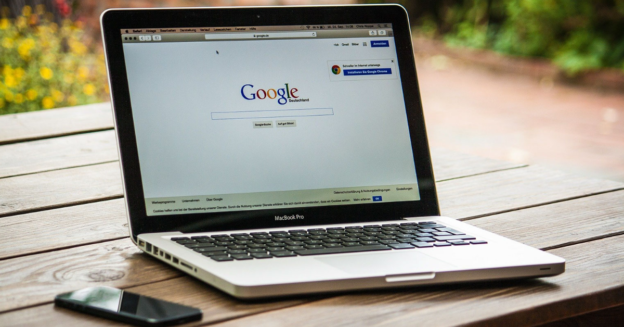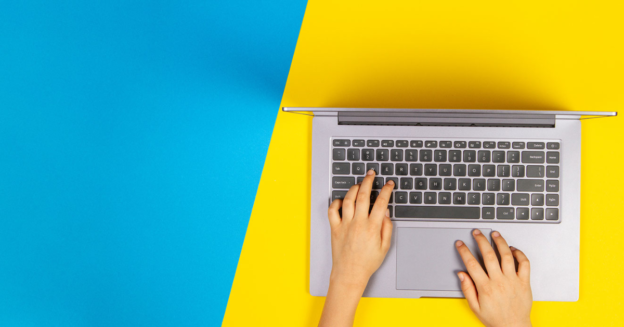Whether you have Windows or Mac, retrieving closed out browser tabs is simple.
Checking the browser’s history is the best way to find your tabs. For instance, Chrome’s History section keeps track of all the websites you’ve visited. This method can also bring back tabs you closed a long time ago.
Pro tip: You should be able to get your tabs back as long as your browser is not in “incognito mode“.
The easiest way is to use keyboard shortcuts, since you can get back lost tabs by pressing special keys together. To open a closed tab again on a Windows PC, hold Ctrl, Shift, and T at the same time. If you need to get back to tabs you’ve already opened, keep pressing the same keys. Your tabs will reopen in the order that they were closed, one at a time.
To get back lost tabs on a Mac, hold down Command, Shift, and T. If you close a window and want to get back all of its tabs at once, open a new window and use the Mac keyboard shortcut.
If you have any computer-related questions, please give us a call at 1-800-620-5285. Karls Technology is a nationwide computer service company with offices in many major cities. This blog post is brought to you by our staff at the Henderson Computer Repair Service. If you need computer repair in Henderson, NV please call the local office at (702) 800-7850.