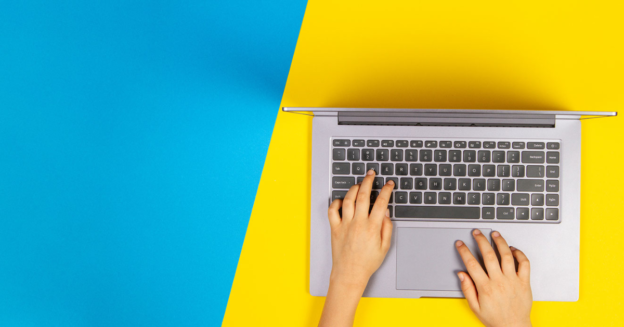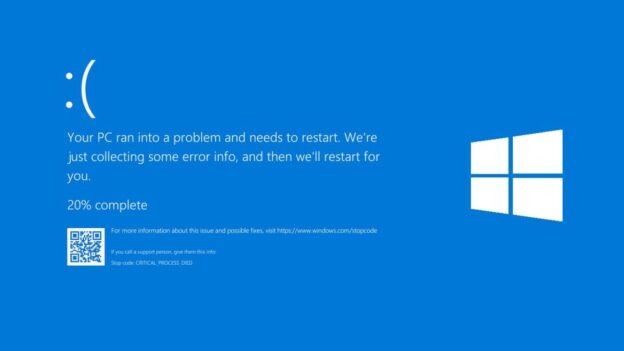Scrolling up and down web pages can be done with the mouse’s track pad. You can also use the page up and down keys or the browser’s scroll bar. Did you know you can also press the space bar? It’s true!
Just press the space bar once on a web page to scroll down one page.
Whenever you push the space bar, you move slightly lower. You can descend by repeatedly hitting the space bar. To go all the way down the page, press the spacebar. Holding down the spacebar for a few seconds will allow you to scroll down the page.
To ascend, hit the shift key and the space bar at the same time. It raises you a single pixel on the screen. To return to the top of the page, hit the space bar while holding down the shift key.
If you ever have any computer-related issues, give us a call at 1-800-620-5285. Karls Technology is a nationwide computer service company with offices in many major cities. This blog post was brought to you by our staff at the Atlanta Computer Repair Service. If you need computer repair in Atlanta, GA please call or text the local office at (678) 695-8120.