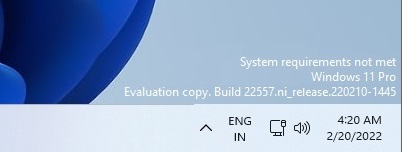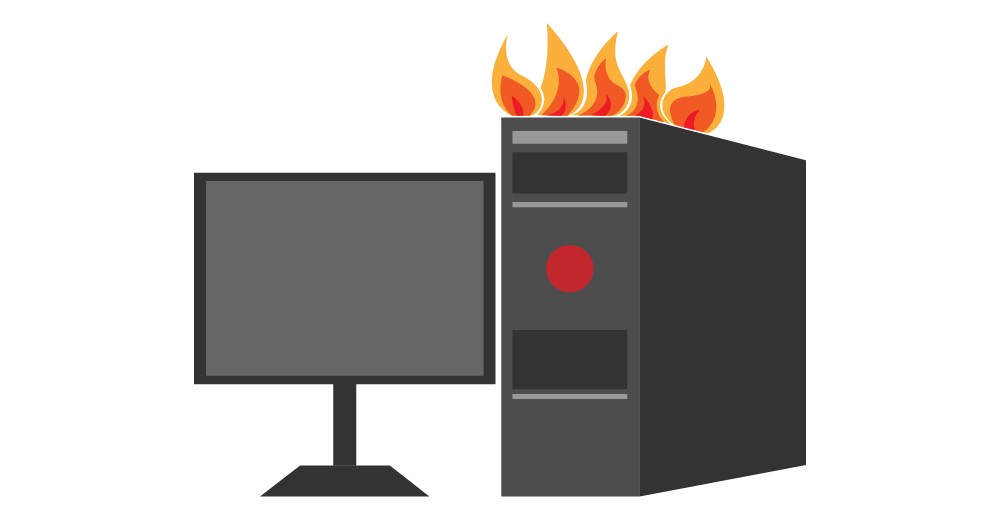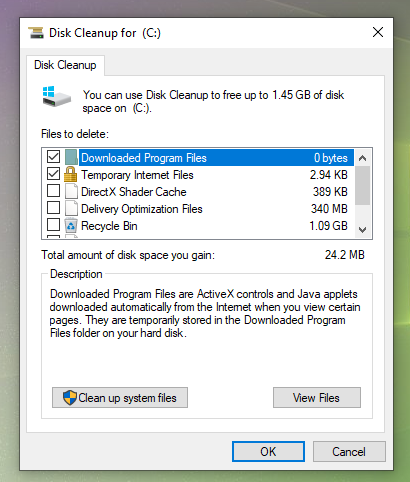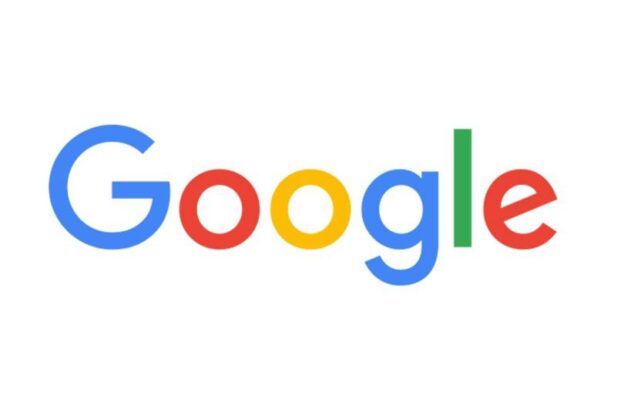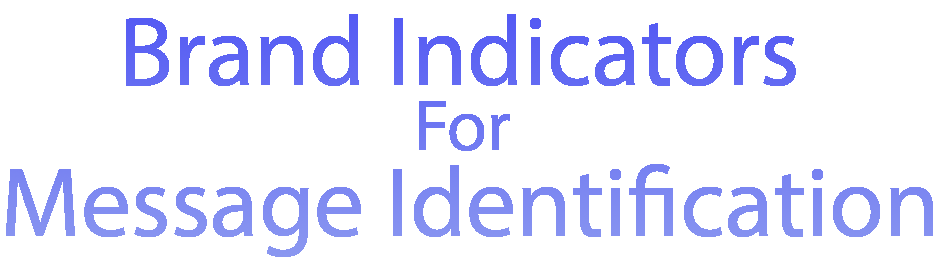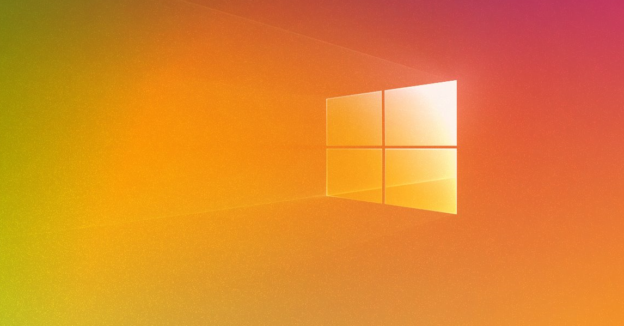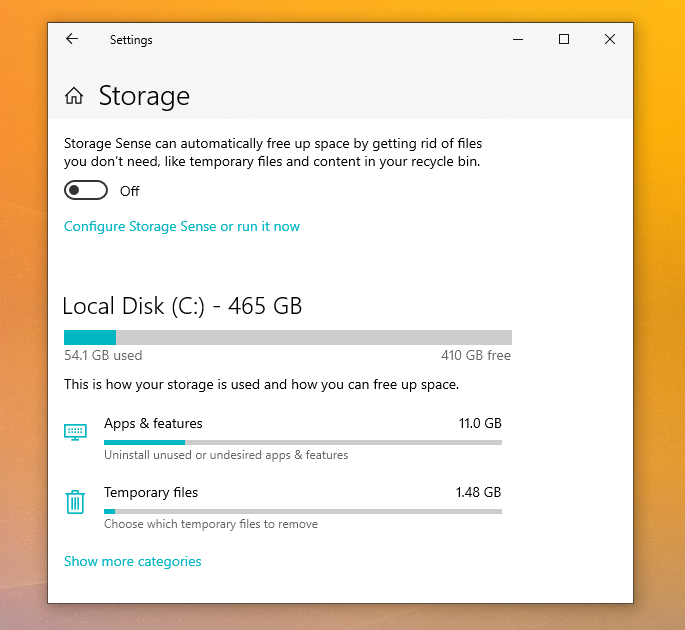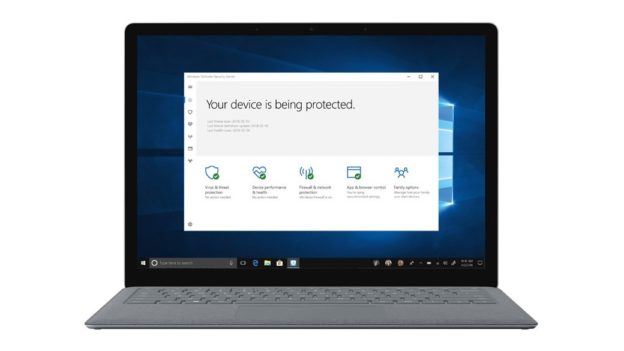Today’s Apple event covered a plethora of new updates, features, and more.
The summary of future additions from Apples’ Website is shown below:
macOS 12.3 adds Universal Control so you can use a single mouse and keyboard across your Mac and iPad. This release also includes new emoji, dynamic head tracking for Music, and other features and bug fixes for your Mac.
Universal Control (beta)
- Universal Control allows you to use a single mouse and keyboard across iPad and Mac
- Text can be typed on either Mac or iPad and you can drag and drop files between them
Spatial Audio

- Dynamic head tracking is available in Music with supported AirPods on Mac computers with the M1 chip
- Customizable spatial audio settings for Off, Fixed, and Head Tracked are now in Control Center with supported AirPods on Mac computers with the M1 chip
Emoji
- New emoji including faces, hand gestures, and household objects are available in emoji keyboard
- Handshake emoji allows you to choose separate skin tones for each hand
This release also includes the following enhancements for your Mac:
- Siri now includes an additional voice, expanding the diversity of options
- Podcasts app adds episode filter for seasons, played, unplayed, saved, or downloaded episodes
- Safari webpage translation adds support for Italian and Chinese (Traditional)
- Shortcuts now supports adding, removing, or querying tags with Reminders
- Saved passwords can now include your own notes
- Battery capacity readings have improved accuracy
This release also includes bug fixes for your Mac:
- News widgets in Today View may not open articles when clicked
- Audio may sound distorted while watching video in the Apple TV app
- Some photos and videos may be unintentionally moved when organizing albums in Photos
If you are needing help with computer issues, please give us a call at 1-800-620-5285. Karls Technology is a nationwide computer service company with offices in many major cities. This blog post is brought to you by our staff at the Plano Computer Repair Service, if you need computer repair in Plano, TX please call the local office at (469) 299-9005.