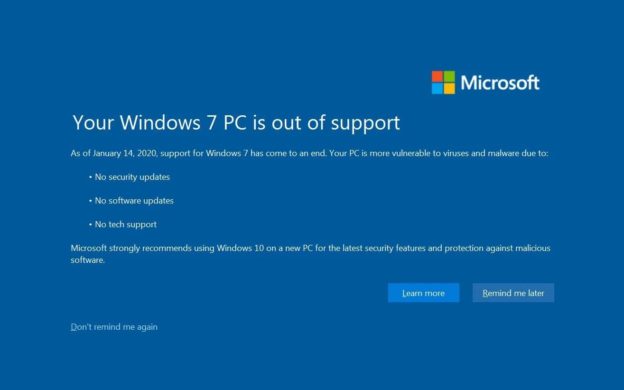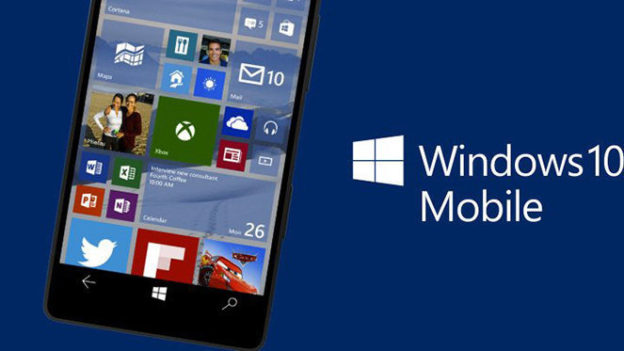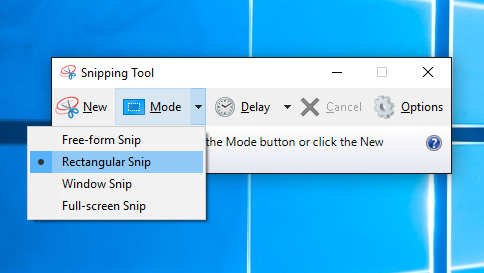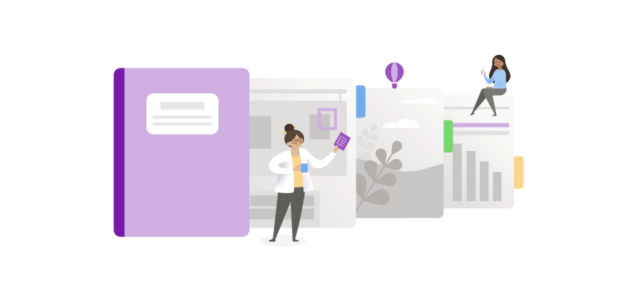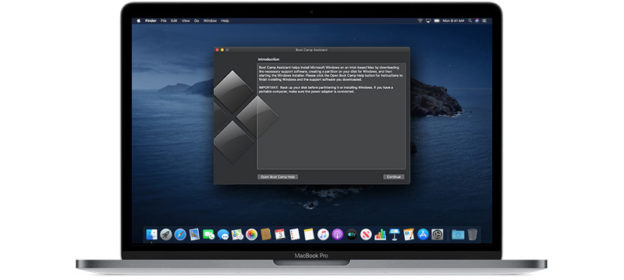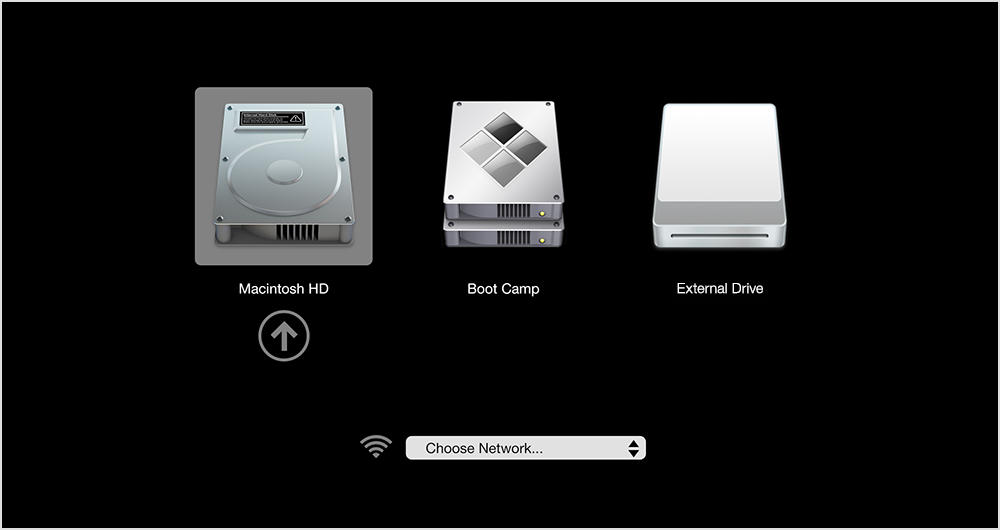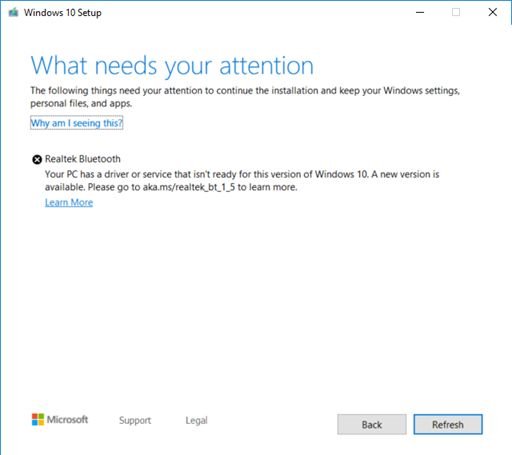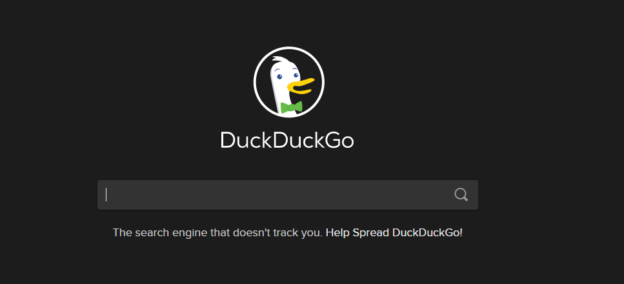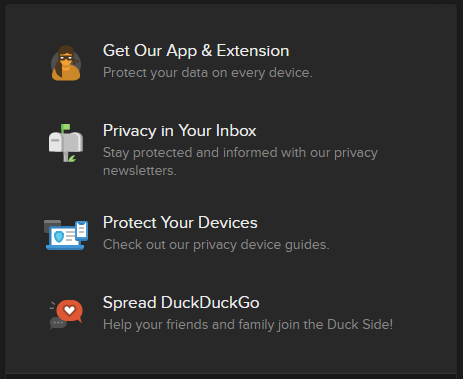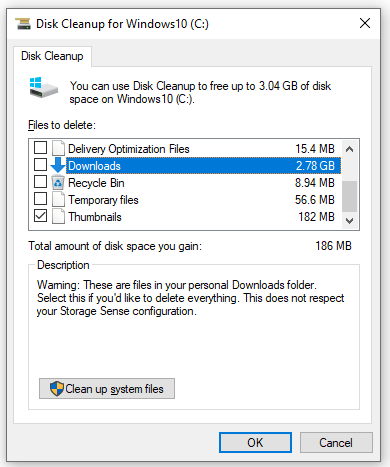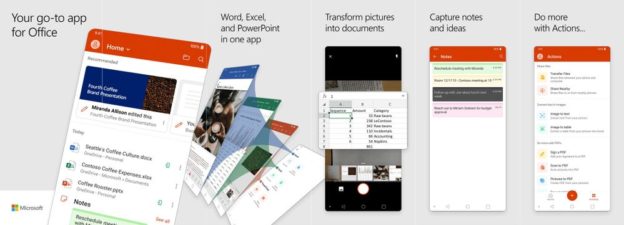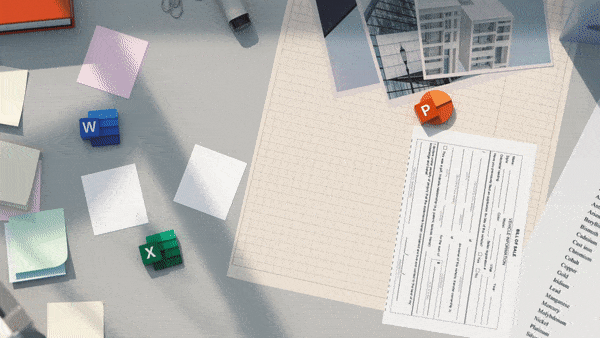Coming January 14th, 2020, Windows 7’s support officially ends – which means that if you’re still desiring those security updates or over various updates that allow your PC to work its best, you’ll want to upgrade to Windows 10.
There are a few options that you may have to get Windows 10, including:
- Purchase Windows 10 and install it that way. It’s $139 on the Microsoft Store Website.
- Possible FREE upgrade loophole. There have been sources that say it may still work.
- Students can check to see if their school offers Windows 10 for free.
You can still forget the 2020 deadline and continue using Windows 7. It’ll continue to be functional. However, any issues regarding 7 will be yours to deal with. Using the free upgrade can possibly cause more complications, including Microsoft determining your product key update eligibility.
Just a heads up, if you don’t activate Windows 10, you’ll most likely see watermarks on your desktop, requesting activation.
For inquiries with computer issues, call us at 1-800-620-5285. Karls Technology is a nationwide computer service company with offices in many major cities. This blog post was brought to you from our staff at the Frisco Computer Repair Service, if you need computer repair in Frisco, TX please call or text the local office at (469) 299-9005.