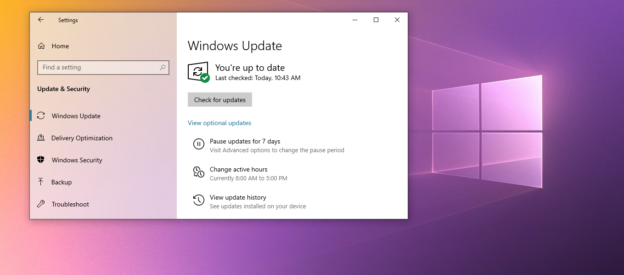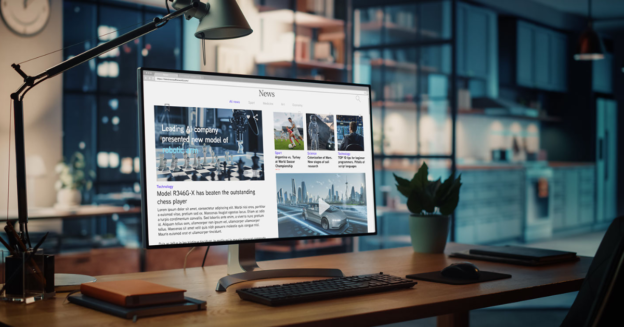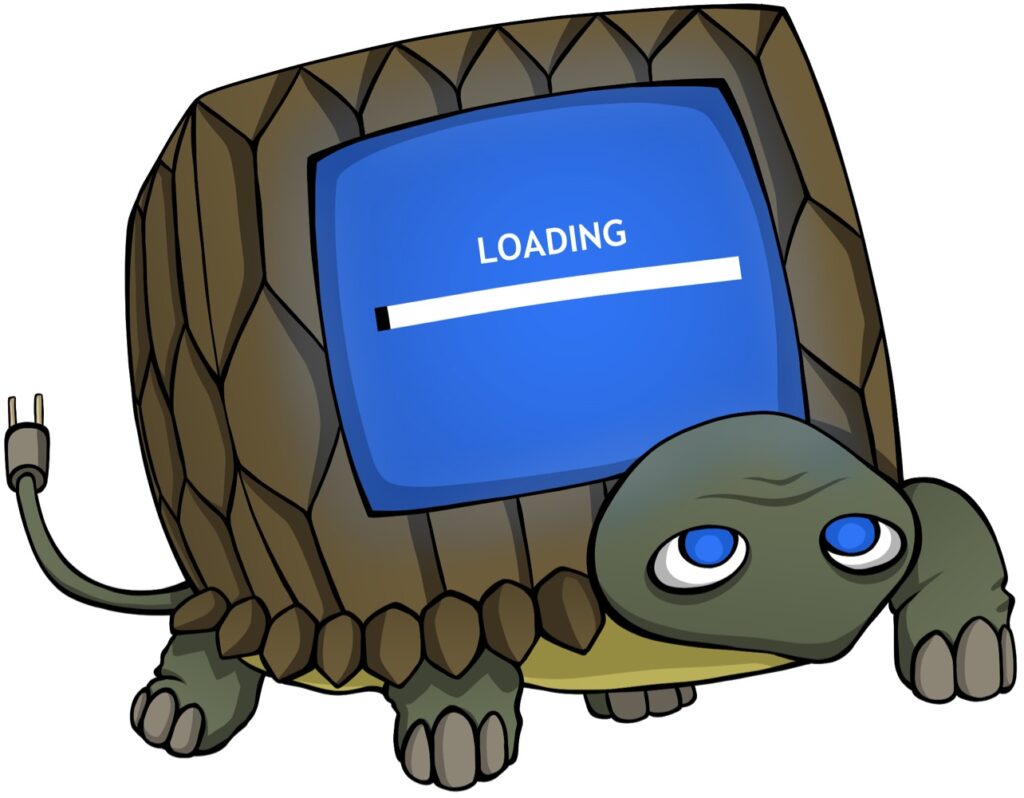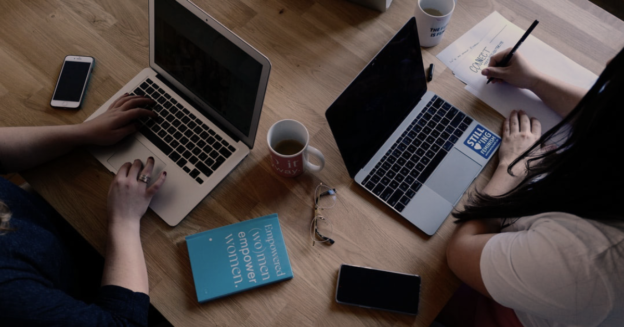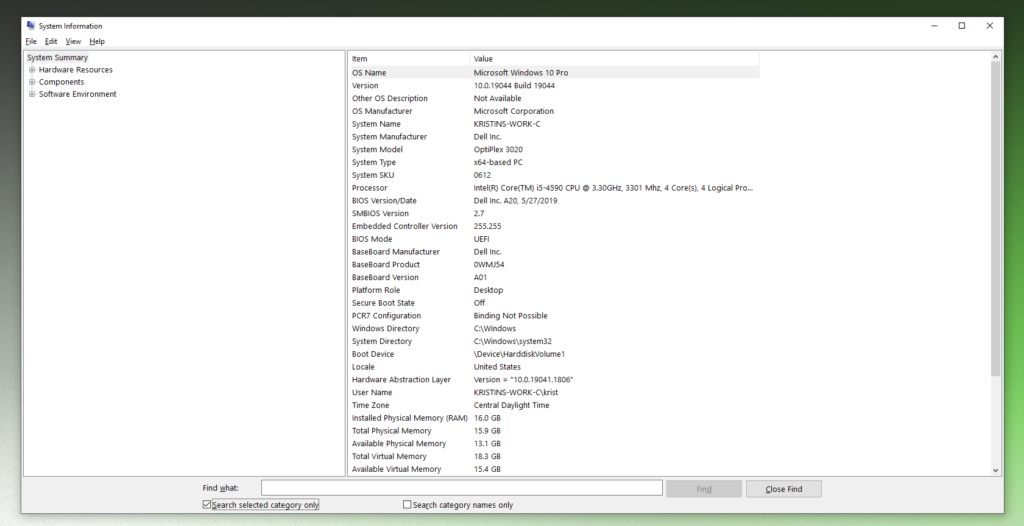New and exciting pieces of digital gear and programs are being generated at a dizzying rate in today’s period of astonishing technological growth, and as a result, our environment is in a constant state of flux.
Whether it’s the newest smartphone, the tiniest and quickest laptop/tablet, or the most advanced and efficient storage component (SSD vs. HHD), technological innovations have revolutionized our daily lives.
The size, weight, and intelligence of our various electronic aids are always improving, and their use and capacity are being mined for ever-greater gains. Despite all the good that has come from our modern age of great technological progress, digital theft and computer hacking have sadly been on the rise and have spread widely, impacting not just large corporations but also the average technology user.
This population structure raises security concerns since virtually all of us keep hidden or financially important private information on our mobile devices. In addition, a user’s online activities can be traced back to them via their “digital footprint,” making some of their private information public.
Karls Technology Computer Repair has a lot of great services, such as finding and removing malware from a computer that has been hacked and recovering “lost” or encrypted data. Call us if you have any questions or concerns, want great advice on anything to do with technology, or want to know more about business IT consulting.
If you need help with computer issues, please give us a call at 1-800-620-5285. Karls Technology is a nationwide computer service company with offices in many major cities. This blog post is brought to you by our staff at the Las Vegas Computer Repair Service. If you need computer repair in Las Vegas, NV please call the local office at (702) 800-7850.