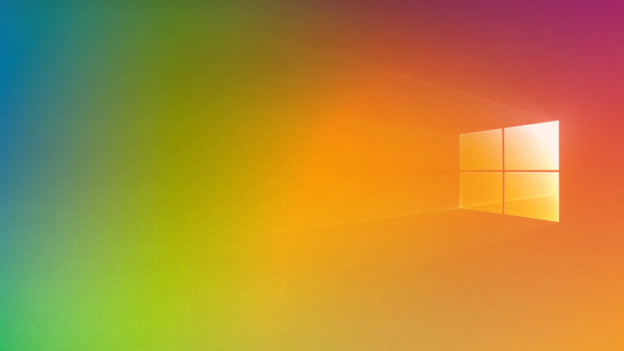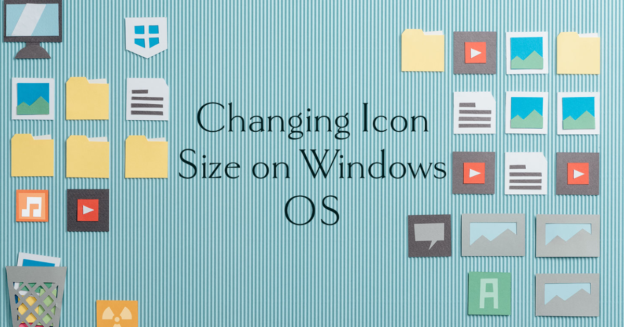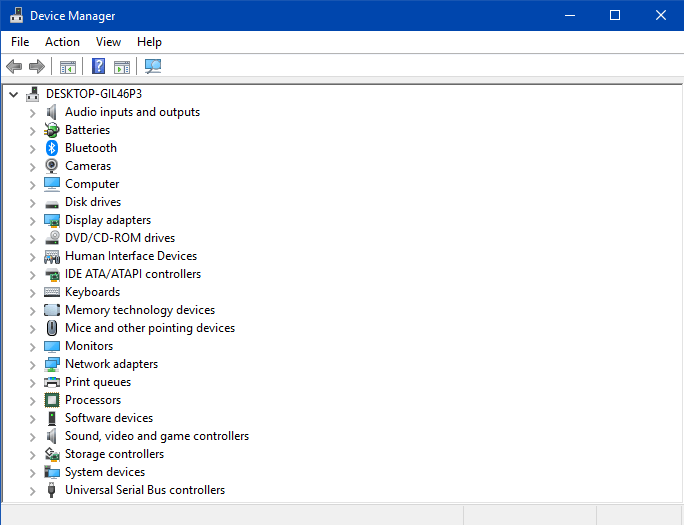Due to its widespread use, it’s possible users may already have used UPnP.
For those unfamiliar with the phrase “networking protocol,” UPnP stands for Universal Plug & Play. Using these protocols, devices of different kinds may instantaneously interact with one another via a network. When a gadget scans a network, it’s looking for other devices on that network that could be connected to it.
New devices may be easily added and connected to a local network using the UPnP protocol. Uses of a UPnP include:
- The installation of a new printer on every computer and tablet in the home.
- Conveniently streaming and playing video games on a gaming console by connecting it to a server
- Using a PC or smart TV to send material over the internet.
- Connecting a mobile phone to a wireless speaker system.
For help with connectivity issues, call us at 1-800-620-5285. Karls Technology is a nationwide computer service company with offices in many major cities. This blog post was brought to you by our staff at the Mesa Computer Repair Service. If you need computer repair in Mesa, AZ please call the local office at (480) 240-2950.