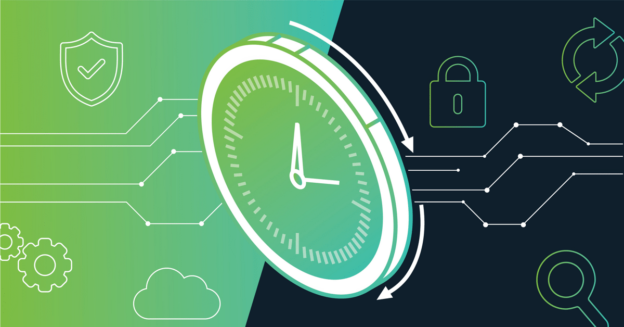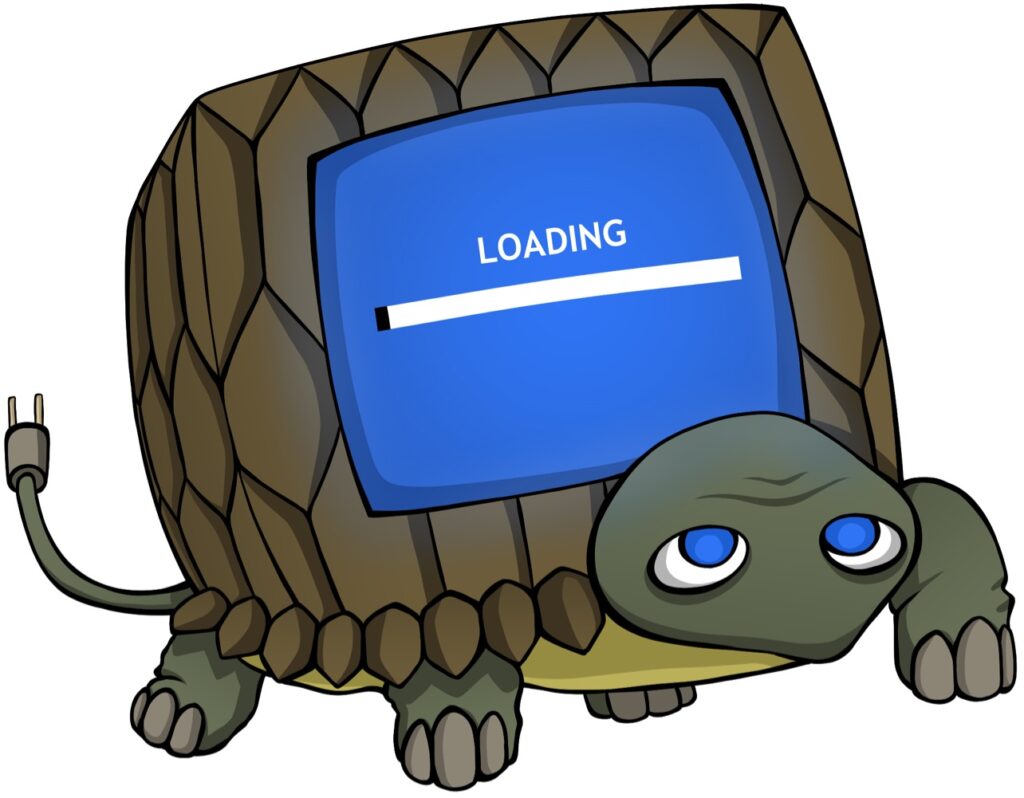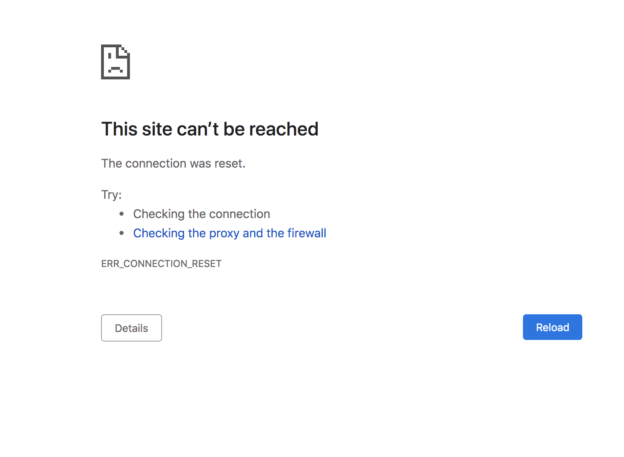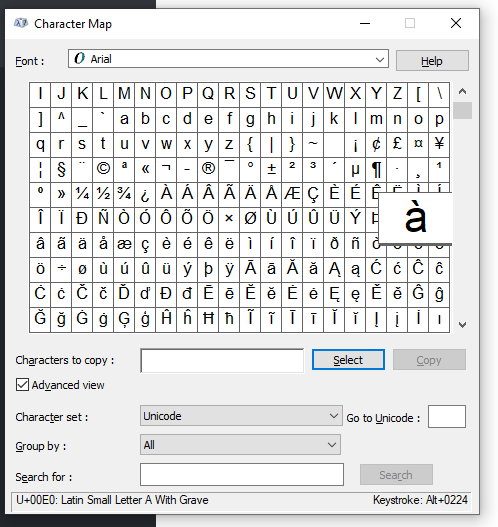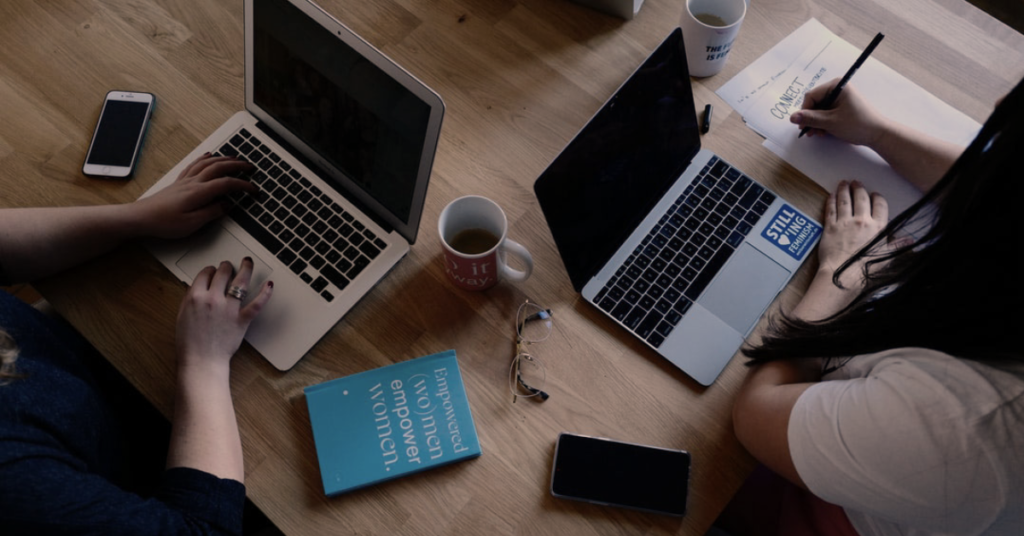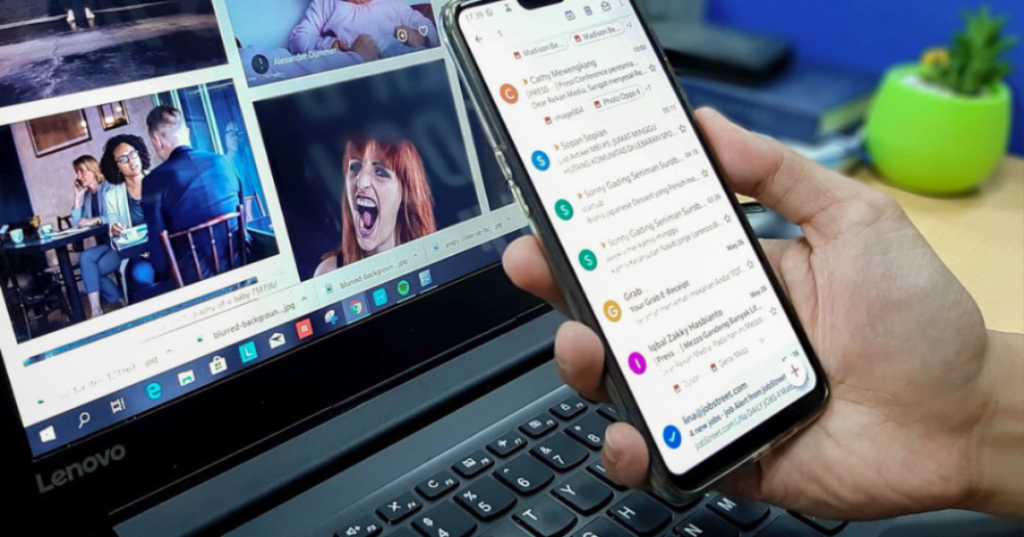Access time is one of the most regularly reported performance characteristics for CD-ROM drives. It is overused at least as frequently as it is utilized correctly, as is the case with most popularly used performance metrics. Surprisingly, access time is frequently specified in CD-ROM drive specifications but is almost never mentioned in hard disk specifications. Quotes of the other variables that are used to make up access time are far more prevalent with hard disks. (Despite the fact that the devices access data in a comparable manner…)
The term “access time” refers to the length of time it takes from the start of a random read operation until data begins to be read from the disk. It is a composite statistic, made up of the following various metrics:
- Speed Change Time: For CLV drives, the time for the spindle motor to change to the correct speed.
- Seek Time: The time for the drive to move the heads to the right location on the disk.
- Latency: The amount of time for the disk to turn so that the right information spins under the read head.
While access time is made up of the time spent on these individual processes, this does not imply that you can just put these other metrics together to get access time. The link is more complicated than this since some of these events might occur concurrently. There’s no reason why the spindle motor’s speed couldn’t be altered at the same time the heads are moved (and in fact this is done).
In general, the access time of a CD-ROM drive is determined by the drive’s rated “X” speed, which may and does vary greatly amongst drives. The earliest 1X drives had absolutely terrible access times, frequently reaching 300 ms; as drives became faster and quicker, access times reduced, and top-end drives currently have access times of less than 100 ms.
Part two coming up soon!
(Disclaimer: This post is a rewrite of a past KT blog post dated back in 2018.)
If you ever have an issue with any Windows 10 updates, give us a call at 1-800-620-5285. Karls Technology is a nationwide computer service company with offices in many major cities. This blog post was brought to you by our staff at the Garland Computer Repair Service. If you need computer repair in Garland, TX please call or text the local office at (469) 299-9005.