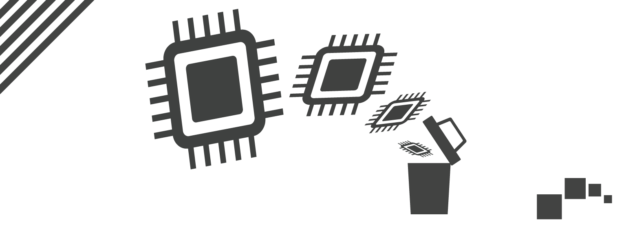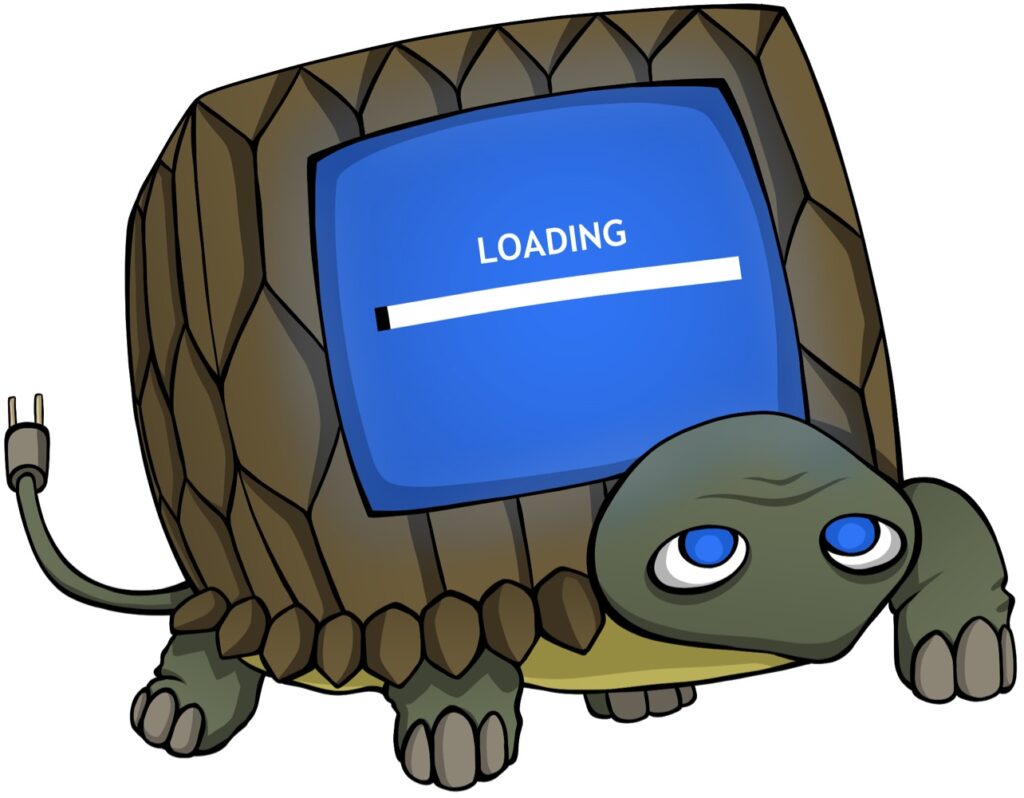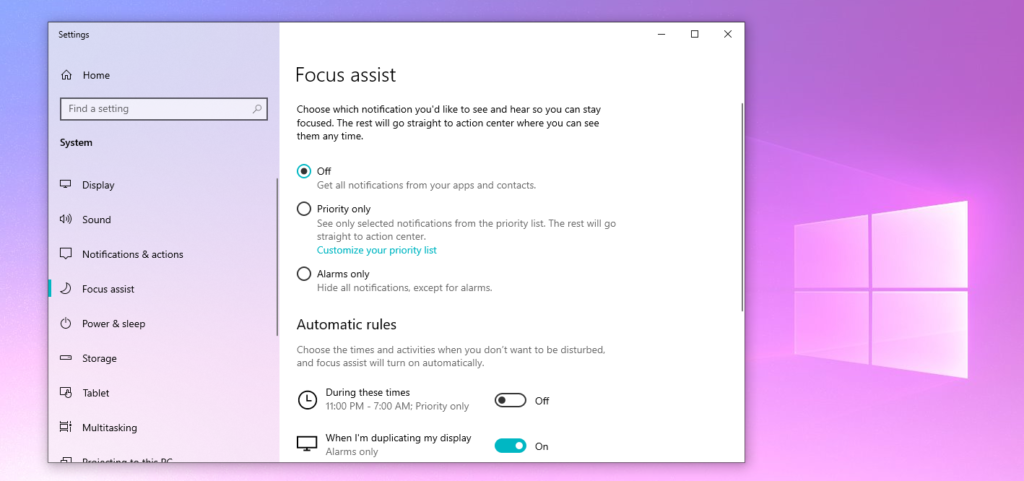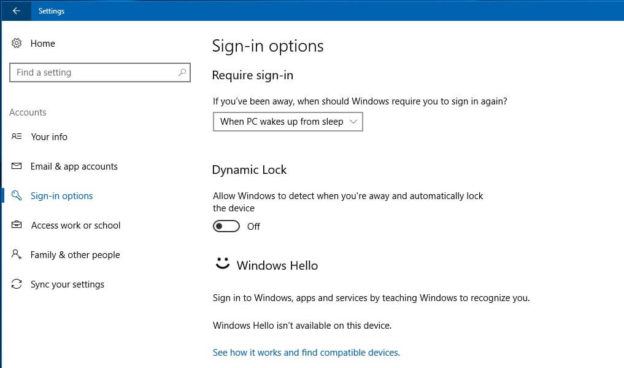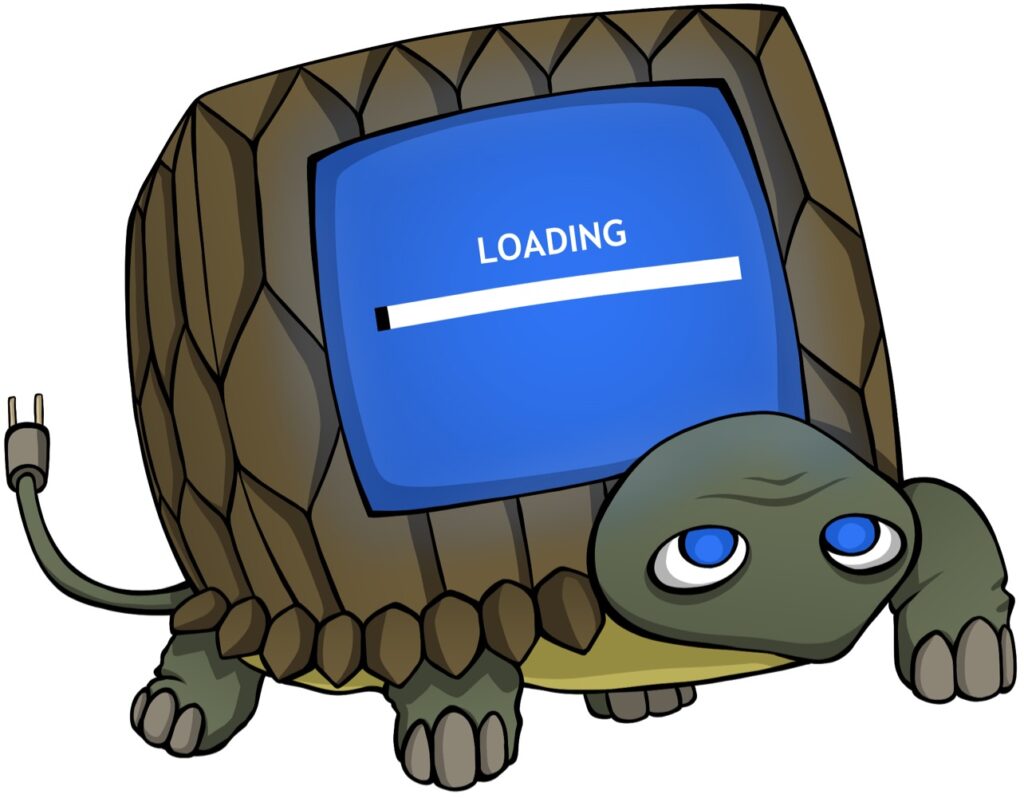The majority of modern browsers have an Incognito Mode feature that allows users to browse the internet anonymously. Your activities are not kept on your computer while you are incognito. Private browsing mode allows you to browse the web without saving browsing data on your browser, which makes it impossible to recover later. This comes in handy when shopping online. It deletes cookies immediately after closing the browser and empties its history.
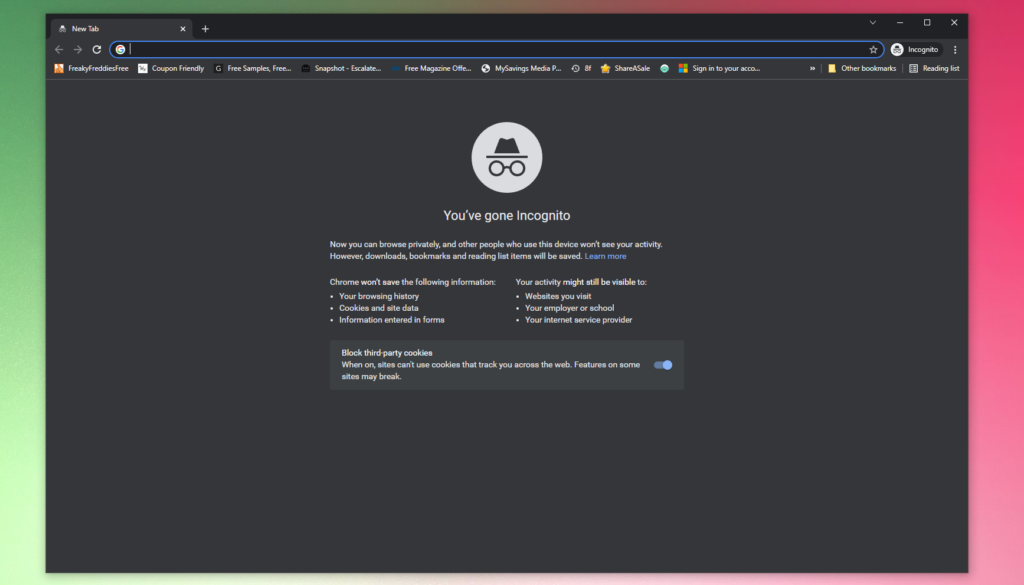
Incognito mode is also available for iPhone and Android devices.
Here’s how to use Incognito Mode
Pressing Ctrl + Shift + N instigates a new private page in Chrome. Ctrl + Shift + P will do it in Firefox.
Unfortunately, your ISP, snoopers, and hackers can still access your data.
Despite its perks, Incognito Mode won’t hide your traffic from other parties like as your ISP, the government, or your company or university’s network administrator. It also won’t protect your traffic from hackers and other assaults and weaknesses.
Extra Security Added to Incognito
If you want more privacy, activating private browsing is a start. But you won’t retain complete anonymity or data security. There’s another way to help ensure privacy and security when you go online.
A VPN — a virtual private network — can help you create a private network that is secure and encrypted from a public Internet connection.
Source: Norton
If you have any computer-related questions, please give us a call at 1-800-620-5285. Karls Technology is a nationwide computer service company with offices in many major cities. This blog post is brought to you by our staff at the Henderson Computer Repair Service. If you need computer repair in Henderson, NV please call the local office at (702) 800-7850.