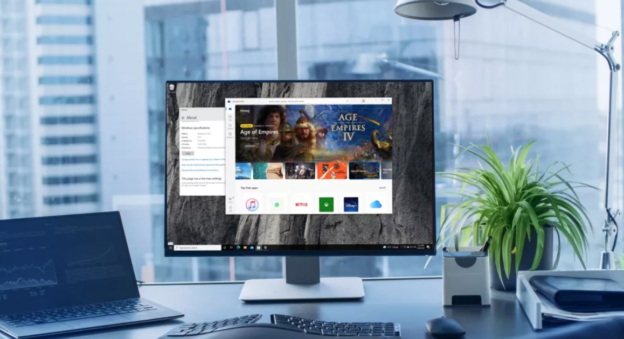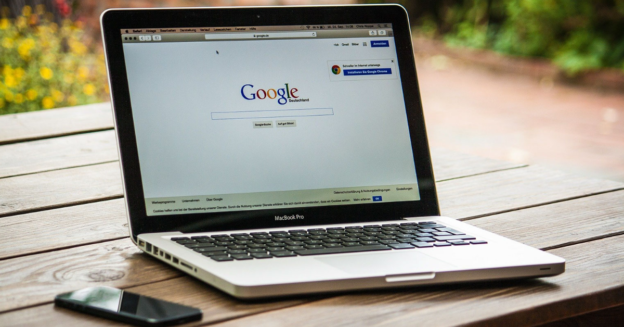Did you know that a typical workday on a desktop computer consumes 200Wh, resulting in a yearly use of roughly 600kWh, or around $75, according to MakeUseOf?
Of course, your own computer usage may vary.
For businesses that rely on computers, leaving them on for 24 hours a day can lead to a significant increase in monthly energy costs. It could also harm its internal parts. If your fan is working overtime to keep the computer cool, that could present a problem. In addition, leaving your computer on all the time could cause the hard drive to fail.
Due to this, the sum will increase by the cost of repairs. If you keep doing what you’ve been doing, the cost of repairs may have been wasted because your device would break down sooner.
Therefore, remembering to shut it off at the end of the day is the most crucial step for the longevity of your computer.
If you’re needing help with computer problems, call us at 1-800-620-5285. Karls Technology is a nationwide computer service company with offices in many major cities. This blog post was brought to you by our staff at the Boulder Computer Repair Service. If you need computer repair in Boulder, CO please call or text the local office at(720) 441-6460.