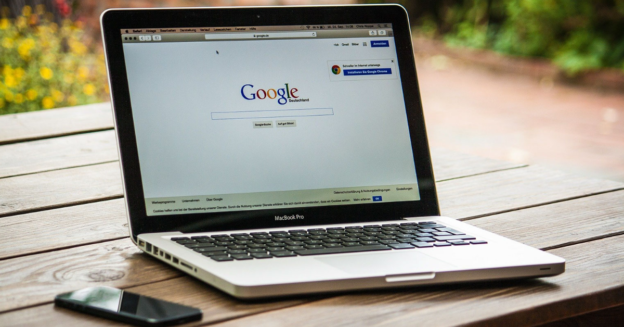When liquid is spilled on a laptop, the results can be severe for the internal components. This means quick action is required to salvage the device.
Turn off your machine fully and wait until you are certain it is completely dry before using it again. The next step is to figure out what kind of liquid got on the laptop and clean it up.
Normal water has a much lower acidity level. The high acidity of sugary and alcoholic drinks makes them efficient distributors of electricity. These liquids are not only hard to clean off of electrical panels, but they also have the potential to permanently harm the circuits and ports on your laptop.
Depending on how much liquid spilled, you can position the laptop so that the screen and keyboard form an upside down V on a table. This will help the liquid drain out of the laptop.
Wipe down the computer with a paper towel or clean rag. Do not take the laptop apart unless you are confident in your knowledge of computer hardware. Laptop water damage repair can be quite costly if not done properly.
If you have any laptop water damage and need help, call us at 1-800-620-5285. Karls Technology is a nationwide computer service company with offices in many major cities. This blog post was brought to you by our staff at Mansfield Computer Repair Service. If you need computer repair in Mansfield, TX, please call our local office at (817) 756-6008.