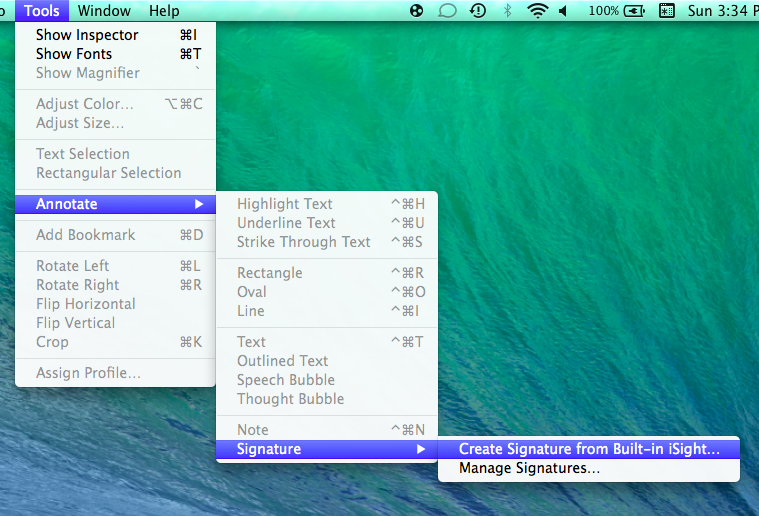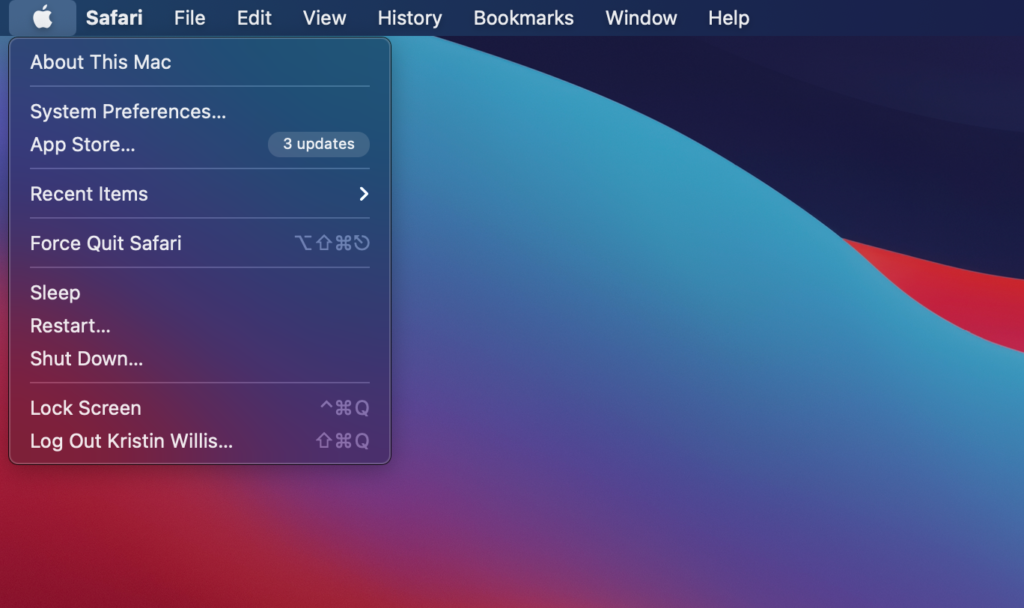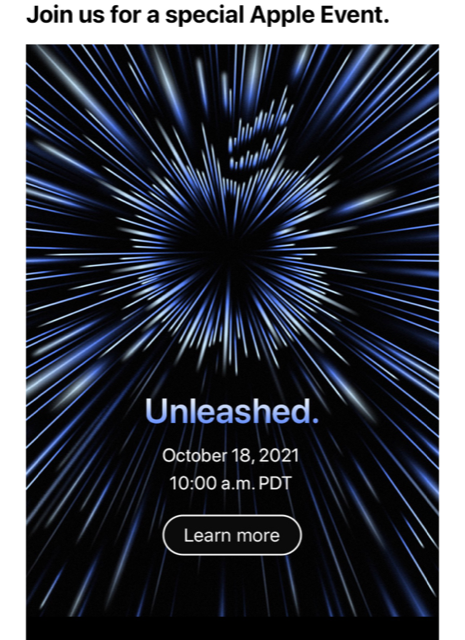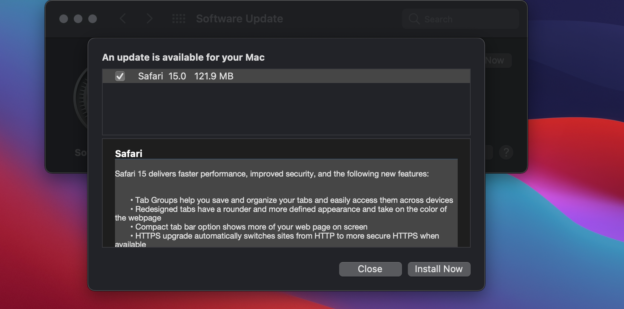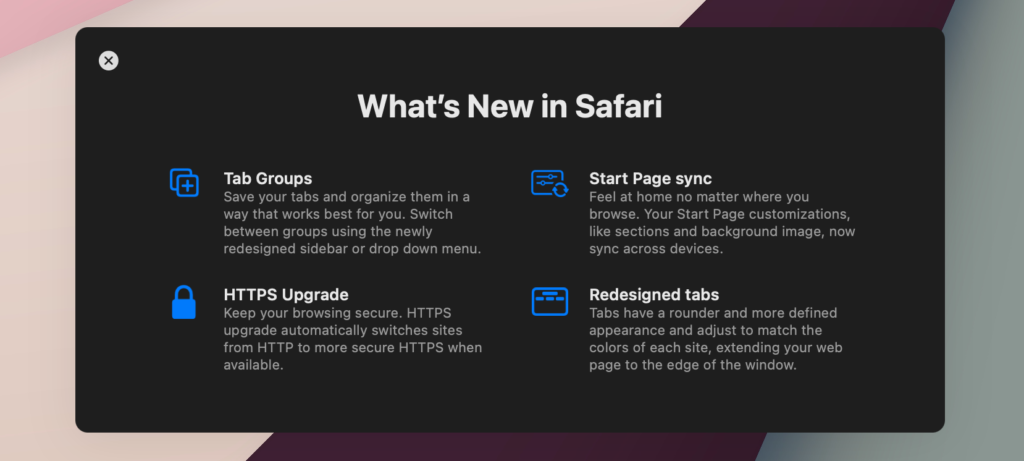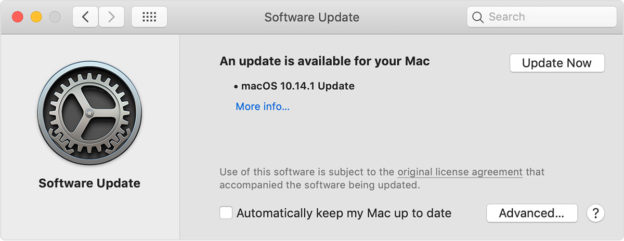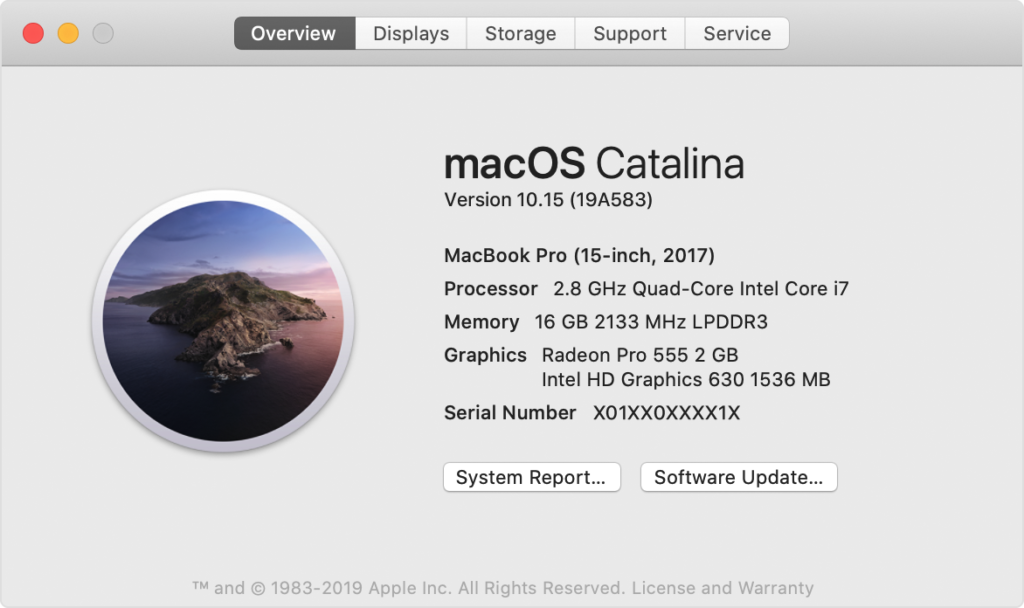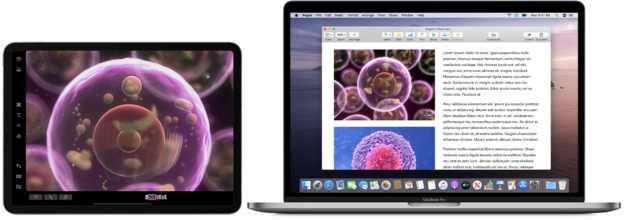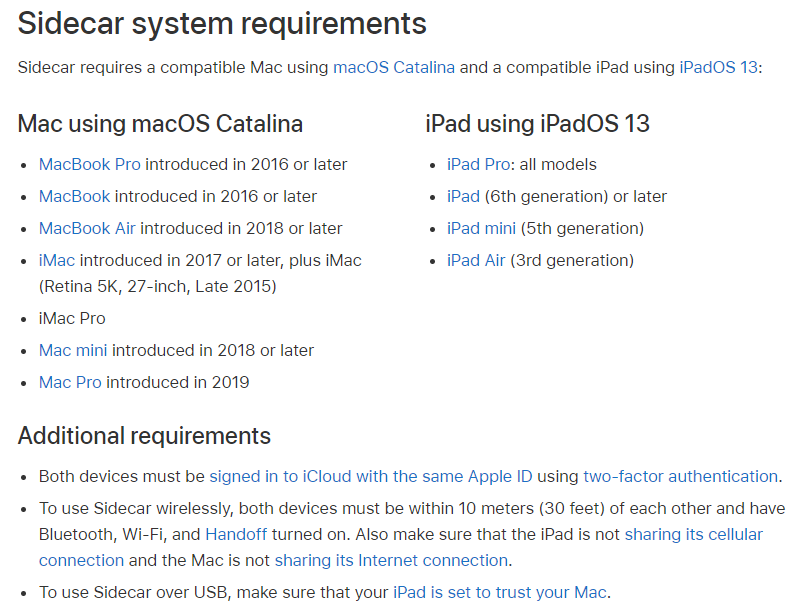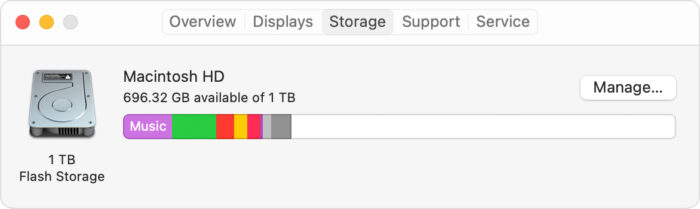Apple’s Safari is the default browser for browsing the web on macOS. Over recent years, however, users have been running into too many problems with Safari.
According to 9to5Mac, “By comparison, 10.38% of desktop users were surfing the web with Safari in January 2021, which suggests that Apple’s web browser has been losing ground to other alternatives. If Safari continues to lose users, it will probably slip to the third or fourth place in the ranking over the next few months.”

Thankfully, you can change your preference. Other browsers you can utilize include Chrome and Firefox. Because all of the frontrunners are free to download, the best thing to do is install them, test them out, and keep the one you like most. Then you may set it as your default browser.
Changing your default browser is super easy. Simply, go to System Preferences and select the General icon. From there, go to the dropdown menu next to Default web browser. You can choose whichever browser you’d rather use.
That’s it! Which browser do you prefer?
For help with computer-related issues, call us at 1-800-620-5285. Karls Technology is a nationwide computer service company with offices in many major cities. This blog post was brought to you from our staff at the Denver Computer Repair Service. If you need computer repair in Denver, CO please call or text the local office at (720) 441-6460.