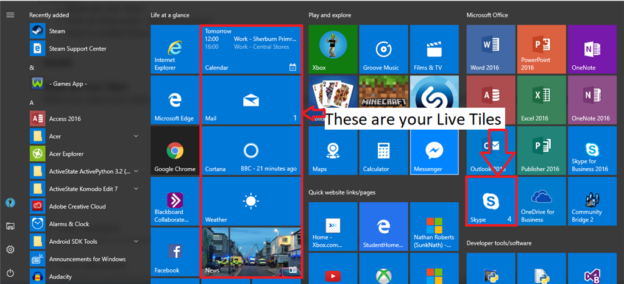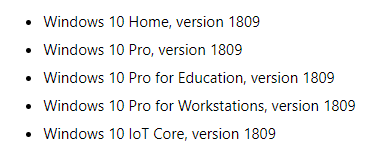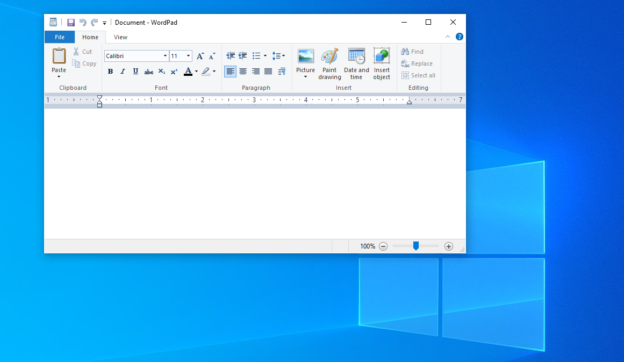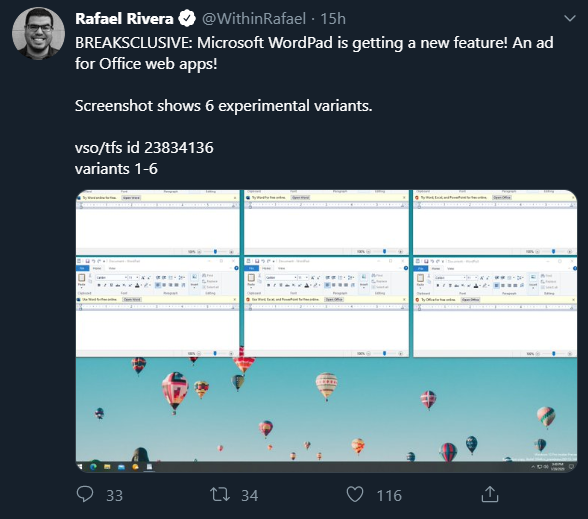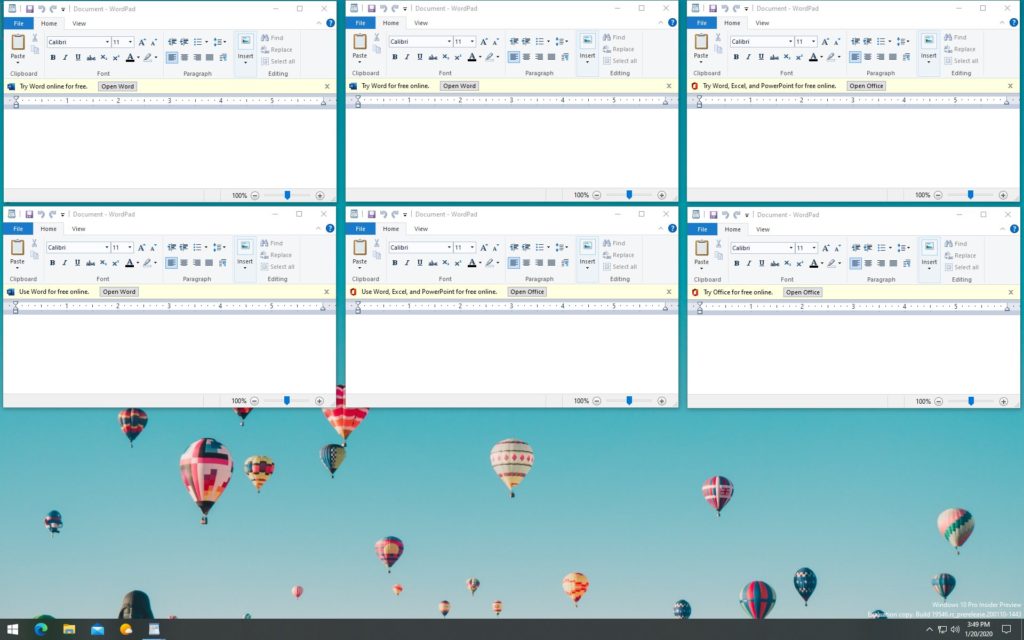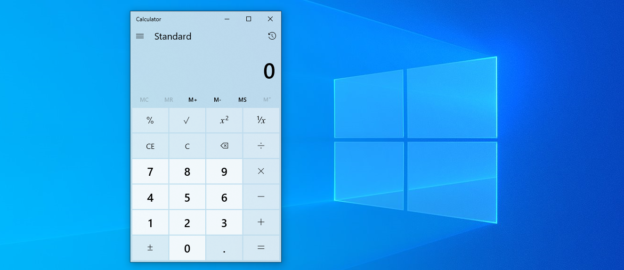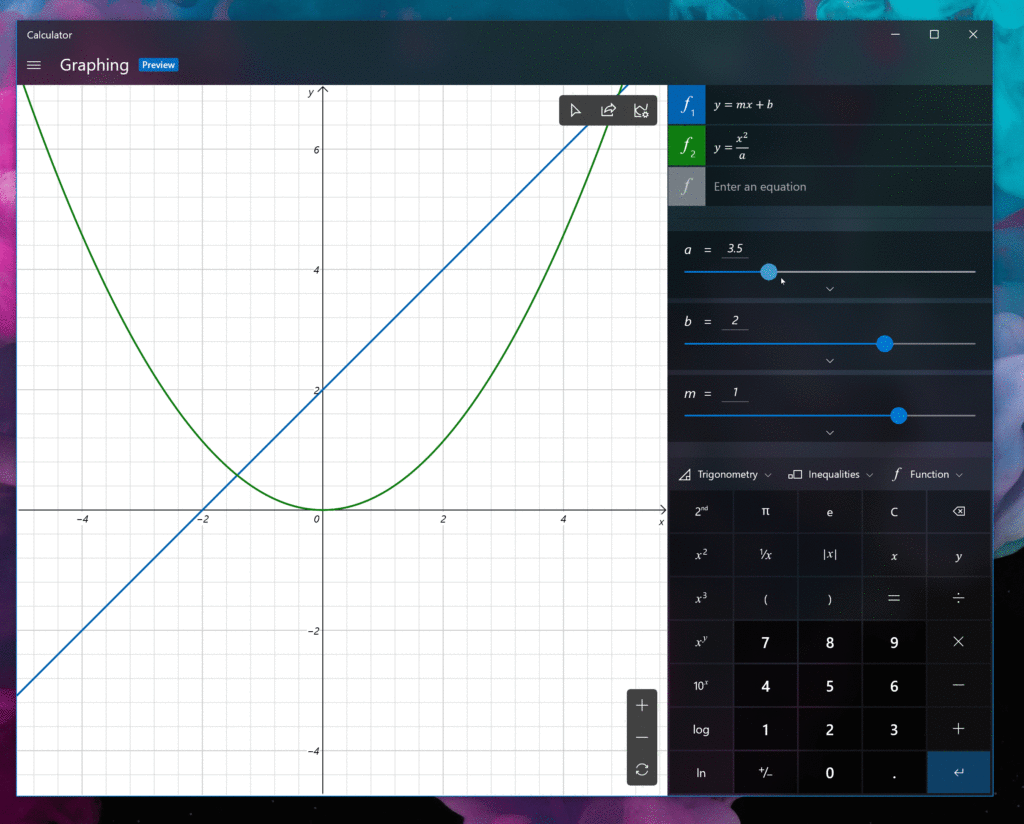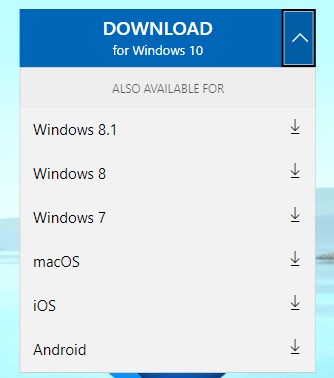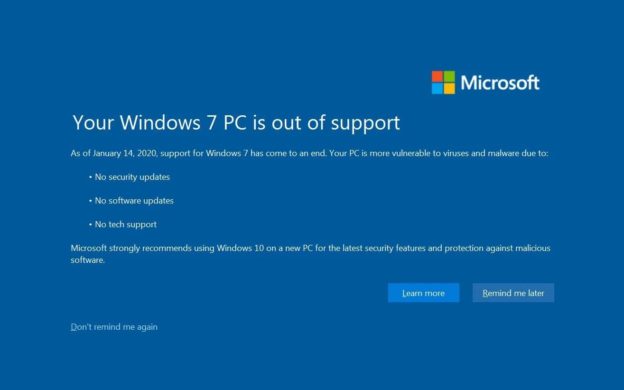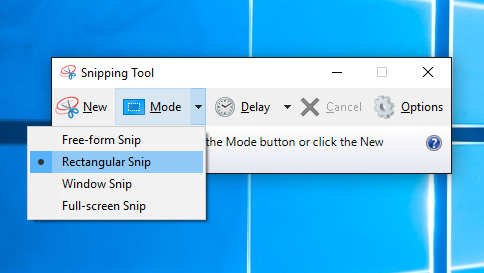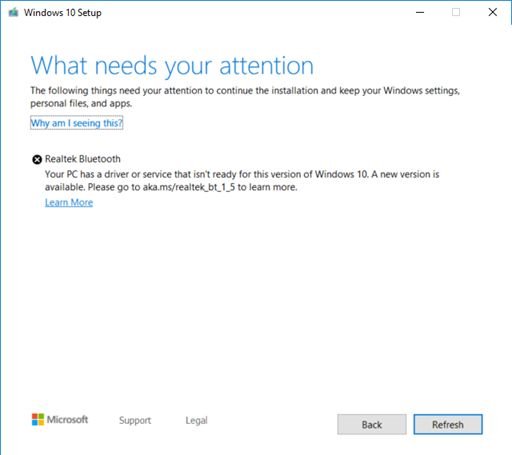Windows 10 users have claimed that the Live Tiles feature was one of the more useless ones to include in the current operating system.
However, there are rumors running around, saying that the Start Menu may be getting revamped. This also means that Live Tiles will quite possibly get the boot.
Live Tiles launched on the Windows 7 phone, and updated apps in real time. However, since Windows phones are now a thing of the past, Microsoft hasn’t updated Live Tiles on PCs. And doesn’t seem like there’s any plan to in the future.
If you have any Windows 10 questions, please give us a call at 1-800-620-5285. Karls Technology is a nationwide computer service company with offices in many major cities. This blog post is brought to you from our staff at the Scottsdale Computer Repair Service, if you need computer repair in Scottsdale, AZ please call the local office at (480) 240-2960 or schedule an appointment at www.scottsdalecomputerrepairservice.net.