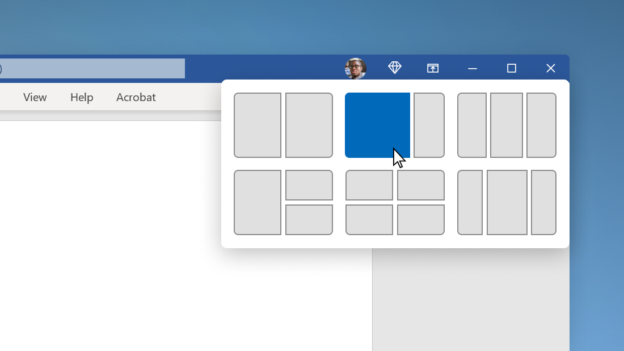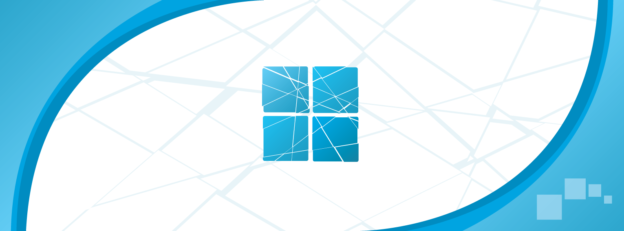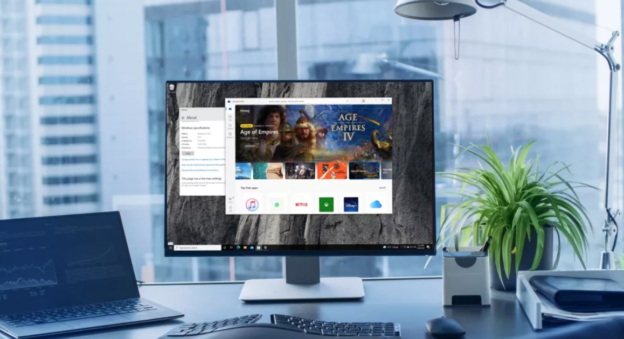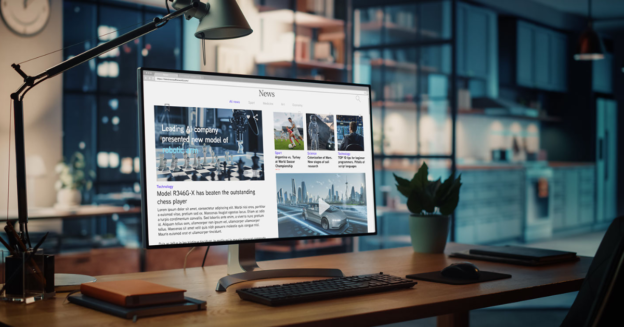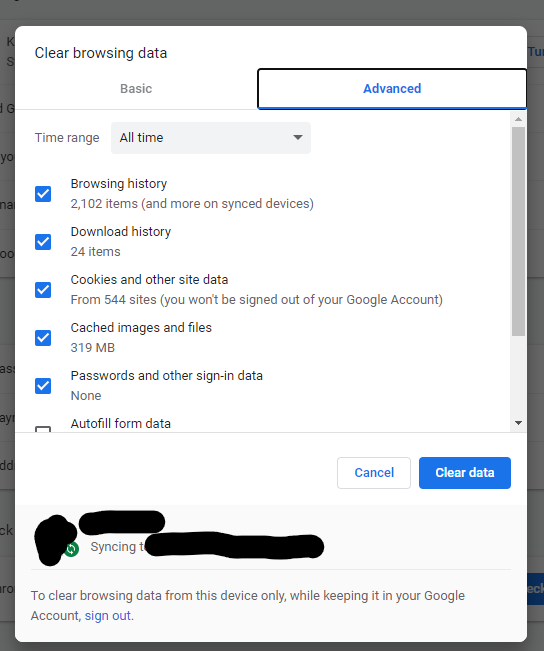Microsoft users, read on!
According to Microsoft, snap layouts are a new Windows 11 feature to help introduce users to the power of window snapping. Snap layouts are easily accessible by hovering the mouse over a window’s maximize button or pressing Win + Z.
These snap layouts provide you a lot of leeway in terms of how things seem on the screen, so you can make it look exactly how you want it to. Give this feature a try!
For computer related inquiries, call us at 1-800-620-5285. Karls Technology is a nationwide computer service company with offices in many major cities. This blog post was brought to you from our staff at the Aurora Computer Repair Service, if you need computer repair in Aurora, Colorado, please call or text the local office at (720) 441-6460.