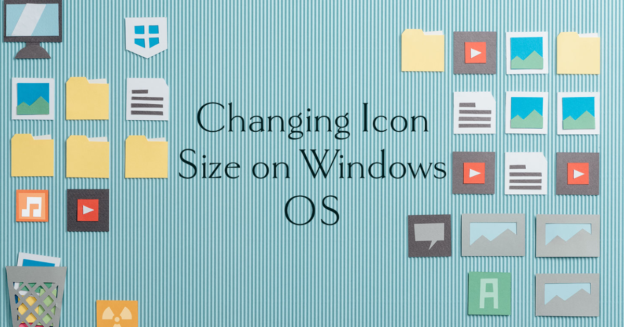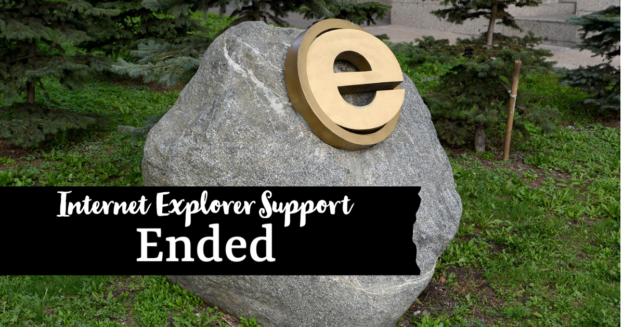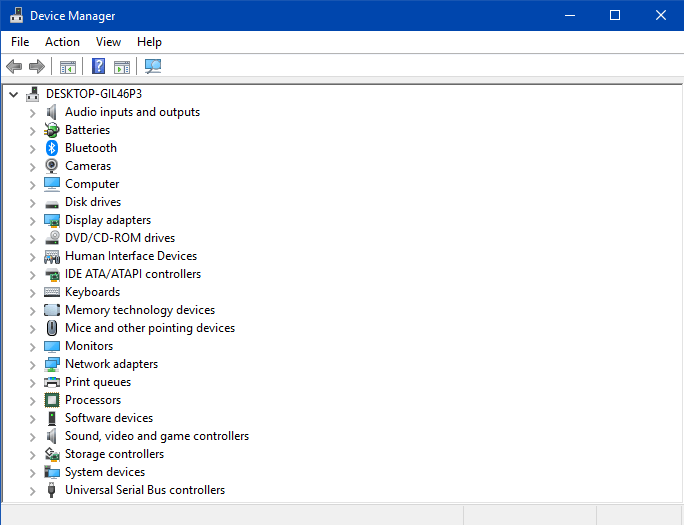If you ever need to reset your Windows OS password, here’s a quick way to do so:
From the drop-down menu on the Verify Your Identity page, choose the method through which you would want to receive a verification code. You may choose between having it sent to your main email address or cell phone through text message. It is expected that both of these capabilities would already be enabled on your Microsoft account.
To get the code, choose the Get Code option. You may find the code in an email or on your phone. The next screen will ask for a code. Put in the code. On the next page, where it reads Reset Your Password, you may change the password for your Microsoft account. Make the Next selection.
The success of the password change will be shown in the next window. The Windows 10 sign-in screen will load again once you’ve changed your password.
If you are needing assistance with any Microsoft operating system issues, please give us a call at 1-800-620-5285. Karls Technology is a nationwide computer service company with offices in many major cities. This blog post is brought to you by our staff at the North Richland Hills Computer Repair Service. If you need computer repair in North Richland Hills, TX please call the local office at (817) 756-6008.