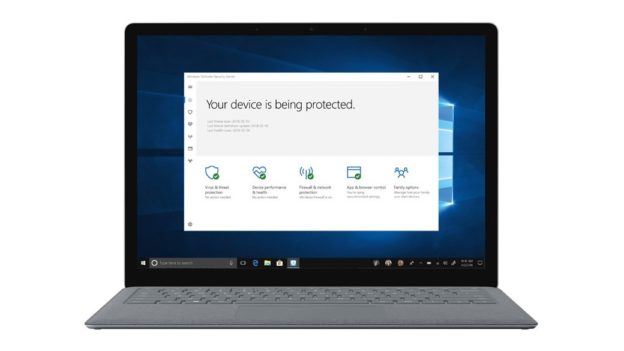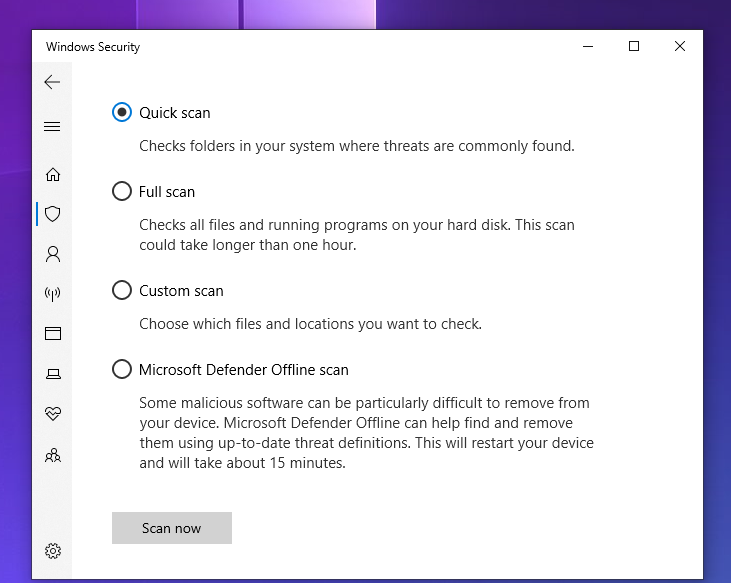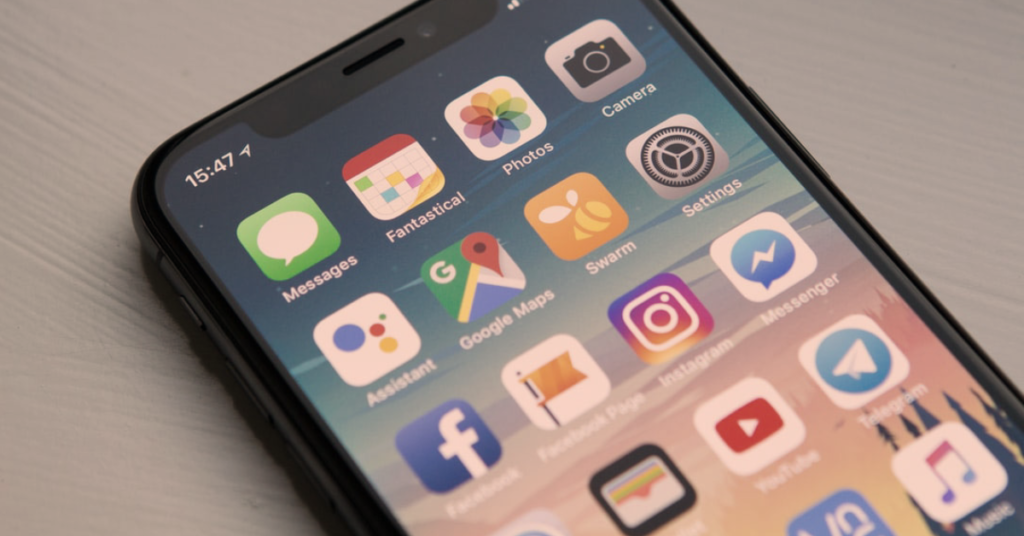Microsoft has released a patch to address a problem triggered by a previous patch that was intended to address a different type of issue. The company has released an out-of-band (OOB) update that addresses a fault that prevented applications downloaded from the Windows Store from operating properly on the PCs.
We shared a blog post back in January, explaining what an OOB is. Out-of-band patches are updates delivered outside of the standard release timetable. A patch, sometimes known as a “fix,” is a short technique for repairing software.
Microsoft states that, “After installing KB5011831 or later updates, you might receive an error code: 0xC002001B when attempting to install from the Microsoft Store.”
Simply put, some Microsoft Store applications may fail to launch. And to resolve the problem, Microsoft released cumulative update KB5015020. It will not be automatically installed, so users will need to personally install the patch for it to be fixed.
Go to Updates in your Settings app and select the update. Then download and install.
If you need computer repair, computer service, or have any technology problem, give us a call at 1-800-620-5285. Karls Technology is a nationwide computer service company with offices in many major cities. This blog post was brought to you by our staff at the Littleton Computer Repair Service. If you need computer repair in Littleton, CO, please call our Littleton office at (720) 441-6460.