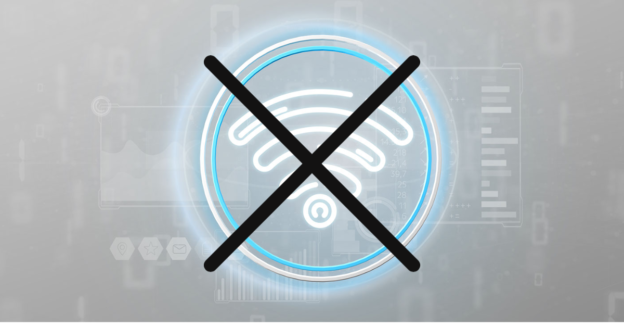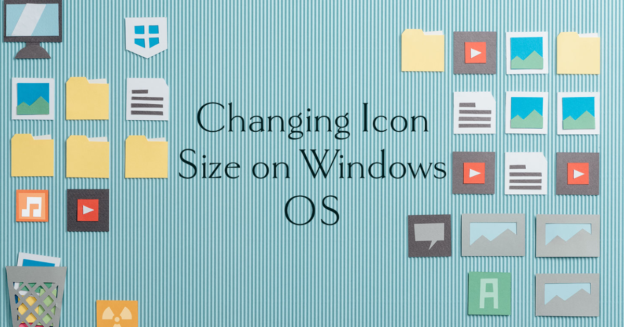File Explorer, Settings, the dated Disk Management, PowerShell, and the Command Prompt are all available in Windows 11 to clean and format external storage devices like USB flash drives.
Here’s how to format USB flash drives in File Explorer:
- Start up the file explorer.
- To the left, choose This Computer.
- Right-click the USB drive under “Devices and drives,” then choose “Format.”
- From the pull-down option labeled “File system,” select NTFS.
- Select “Allocation unit size” and leave it at its default.
- Verify the drive’s name as it will appear in File Explorer in the “Volume label” box.
- To quickly format your document, choose “Quick format” from the drop-down menu.
- Activate the “Start” button.
- Pick “Yes”.
You can format and re-format the USB drive so it can store data again.
Friendly reminder: A backup copy of your data should be created first.
If you’re needing help with USB drives, call us at 1-800-620-5285. Karls Technology is a nationwide computer service company with offices in many major cities. This blog post was brought to you by our staff at the Boulder Computer Repair Service. If you need computer repair in Boulder, CO please call or text the local office at (720) 441-6460.