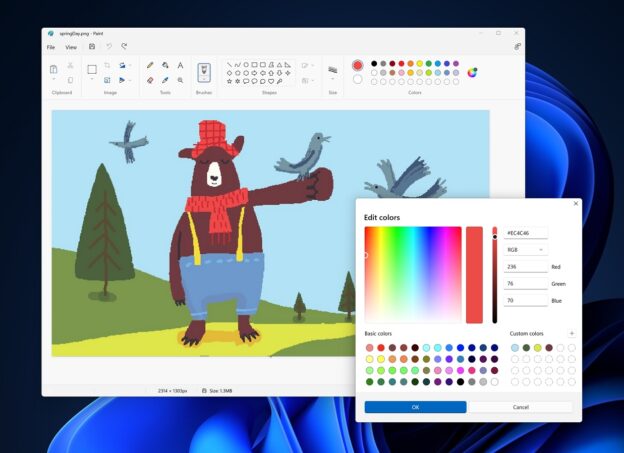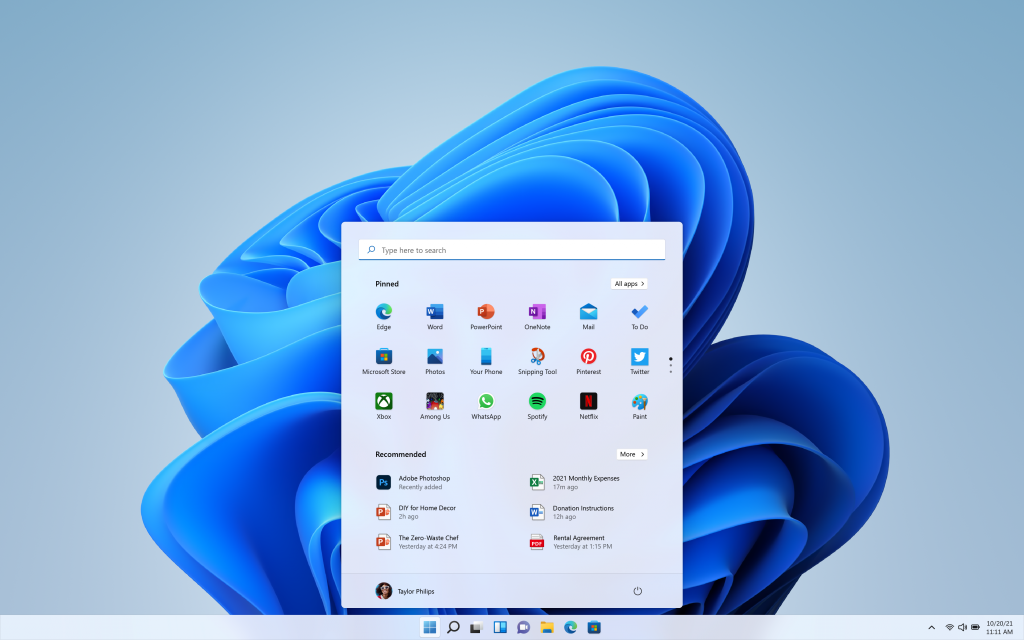In business settings, Windows Autopatch is a service that ensures that all instances of Windows and Microsoft 365 products are always running the most recent version. This week, Microsoft announced that the public preview version of Windows Autopatch is now available.
“Windows Autopatch leverages Windows Update for Business and other service components to update devices. It simply provides a solution for those companies seeking a more automated and “hands off” approach to deploying updates. Those who want or need to manage and customize the update experience – using tools such as Windows Update for Business, Microsoft Endpoint Manager, and WSUS – can continue to do so.”
Source: Microsoft Community Manager
According to a tech community article on Microsoft, this free feature will make its debut in July of this year. It’s also only available to Windows 10/11 Enterprise E3.
If you have any Microsoft OS questions, call us at 1-800-620-5285. Karls Technology is a nationwide computer service company with offices in many major cities. This blog post was brought to you by our staff at Mansfield Computer Repair Service. If you need computer repair in Mansfield, TX, please call our local office at (817) 756-6008.